Updated 9 June 2025 at 19:45 IST
Apple WWDC 2025: 5 Exciting Apple Intelligence Features You Should Try Out Before Today's Announcement
Apple WWDC 2025 is scheduled to begin at 10.30 pm IST on June 9 in India. Here are the top Apple Intelligence features you should check out before the event.
- Tech News
- 4 min read
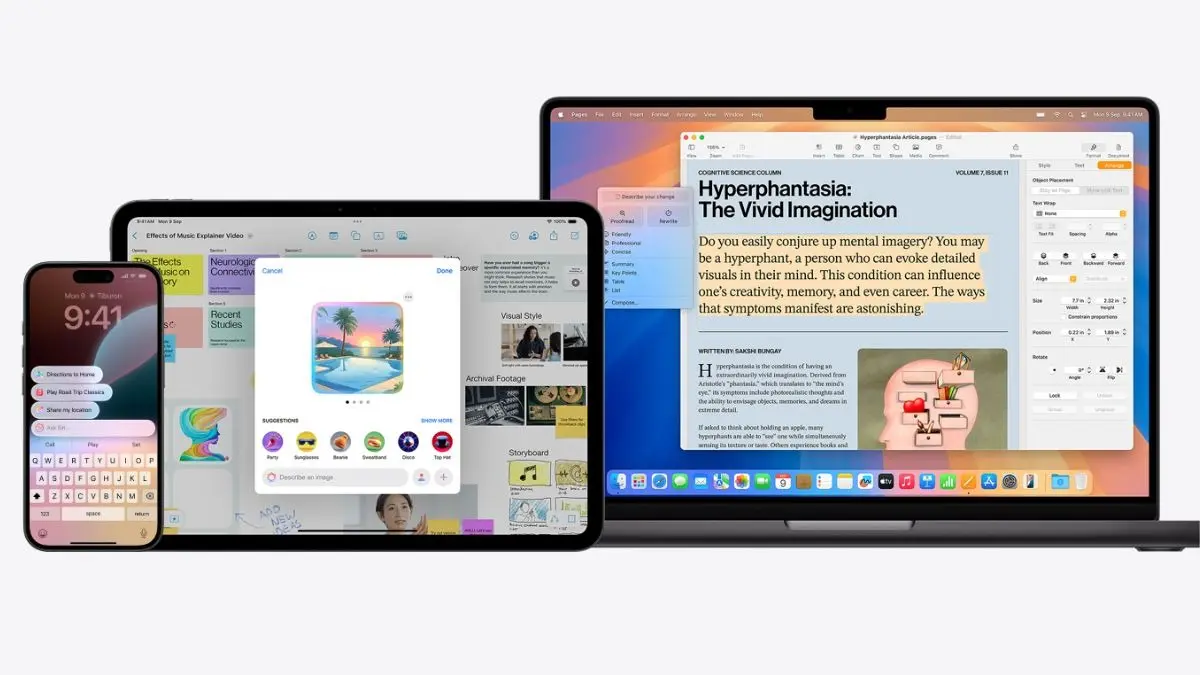
Apple’s first annual flagship event, the Worldwide Developers Conference (WWDC) 2025, will kick off at 10.30 pm IST on Monday, June 9. A lot is riding on this event, with the company poised to announce what is believed to be the biggest software overhaul for the iPhone, iPad, Mac, Watch, TV, and Vision Pro.
The WWDC 2025 is also where Apple Intelligence will take the centre stage once again. However, this time the announcements around Apple’s AI are expected to be more muted. But that is not exactly a bad thing. Some of the marquee Apple Intelligence features are already available, so as long as you have a supported device, you are not missing out on much. The next Apple Intelligence features are expected to be more polished versions, but the essentials are already here.
After using Apple Intelligence for more than two months, I have favourited as many as five features that you should try out before today’s announcement.
Priority Notifications
This feature turned out to be a holy grail for Apple Intelligence. It was a part of the initial rollout of Apple Intelligence services last year. However, it was suspended after a series of goof-ups, including the ones where it misread notifications to suggest ridiculous and objectionable interpretations. A better version of Priority Notifications was rolled out in April as part of iOS 18.4.
Advertisement

Apple Intelligence decides whether a notification could be important to you and prioritises it by pinning it to the top of the notification list. Not just that, this feature also lets the notification bar glow occasionally to catch your attention. For instance, a WhatsApp message from people you frequently interact with may appear as a priority notification.
To enable it, go to Settings > Notifications > Prioritise Notifications and turn the toggle on. You can choose what apps should be covered under this functionality, so you always stay in control.
Advertisement
Notification summaries
Apart from Priority Notifications, you can choose to see notification summaries. This saves time and gives you a gist of, say, a WhatsApp message or an email. This is essentially a “too long; didn’t read” feature that works with notifications, summarising what multiple notifications from an app want to tell you.
To enable this, go to Settings > Notifications > Summarise Notifications and turn the option on. You can choose the apps you want to receive summarised notifications from.
ChatGPT integration
Following Apple’s partnership with OpenAI at last year’s WWDC, ChatGPT made its official debut to Apple’s software ecosystem with the Apple Intelligence rollout. This is different from having an app, as ChatGPT works natively on the iPhone or Mac. When you ask Siri a question that it cannot handle, it transfers the query to ChatGPT with your permission. Using the integration, ChatGPT can answer your questions through the “Hey Siri” command instead of its iOS app. You can set it up by going to Settings > Apple Intelligence & Siri > ChatGPT and turning the feature on.
Type to Siri

While Siri has become smarter with ChatGPT, the ability to chat with Siri using text prompts can be a lifesaver at times when you cannot speak out loud. You can simply use the text field to start typing to Siri and receive the same answers as you would while talking to Siri. To enable it, go to Settings > Apple Intelligence & Siri > Talk & Type to Siri and turn the option that says “Type to Siri.”
Clean Up
Apple Intelligence also offers the ability to remove distractions from photos. Similar to Magic Eraser in Google Photos, Apple Photos now offers a new Clean Up option that lets you erase objects and people from your photos. Using AI, the Clean Up tool analyses the photo and suggests items that can be removed. If there is none, you can draw a circle around an area to remove the object or item within that area.
Published By : Shubham Verma
Published On: 9 June 2025 at 19:45 IST
