Published 19:39 IST, October 5th 2024
Apple hacks: How to control iPhone from Mac using iPhone Mirroring
Apple's macOS 15 Sequoia comes with an iPhone mirroring feature that enables users to control their iPhones from their Macs. Here's a guide to use it.
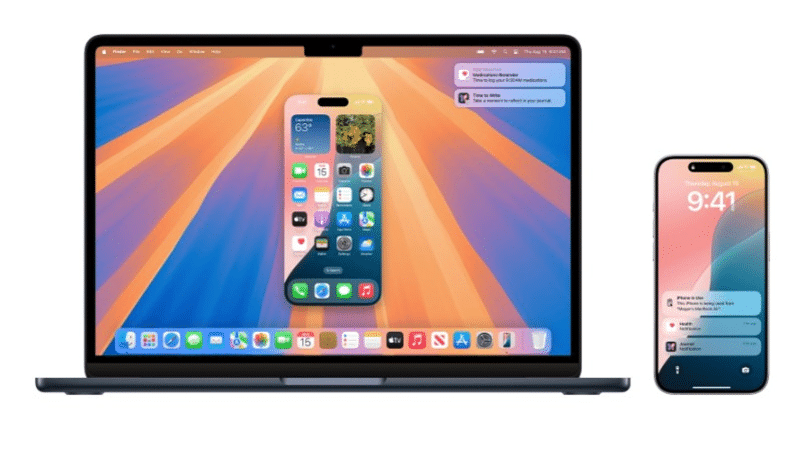
Apple hacks: Apple rolled out macOS 15 Sequoia update to all supported Macs, iMacs and MacBooks last month. This update brings a feature called ‘iPhone Mirroring’ to Apple 's PCs that enables users to control their iPhones from their Macs. iPhone users can access all their apps, check notifications and respond to messages from their Macs. Users' iPhones remain locked when the iPhone Mirroring feature is being used for security purposes and for preventing two competing commands from the two devices.
That said, not all iPhone and Mac users can use the iPhone Mirroring feature on their devices. Apple has set a list of requirements for this feature to work. The list includes a Mac with Apple Silicon or Apple T2 Security Chip running macOS 15 and an iPhone running iOS 18. In addition to this, users need to ensure that both the Mac and the iPhone are signed into the same Apple Account using two-factor authentication and that the two devices have Bluetooth and Wi-Fi turned on. Users also need to ensure that the Personal Hotspot feature is not in use on both the devices.
How to start using iPhone Mirroring on your Mac
Step 1: Look for the iPhone Mirroring app in the search bar on the Mac and then open it.
Step 2: When the Mac asks to unlock the iPhone, enter the passcode to unlock your device.
Step 3: Next, the Mac show a message asking users if they want to show notifications from their iPhones on their PCs. Click the Allow button.
Step 4: In the next step, the Mac will show a notification asking users if they want to require Mac login to access their iPhones. Users can pick between Ask Every Time or Authenticate Automatically options based on their preferences.
Step 5: Next, users will see the iPhone Mirroring app being displayed on their iPhone screens indicating that they can control their iPhones from their Macs.
Step 6: Users can stop using the iPhone Mirroring feature simply by unlocking their iPhones.
Updated 19:41 IST, October 5th 2024



