Updated 27 November 2024 at 20:13 IST
Google's Gemini can now play songs via Spotify on Android: How to use
Google has rolled out support for a new Spotify extension to its generative AI assistant, Gemini. It will let users ask Gemini to play songs via Spotify.
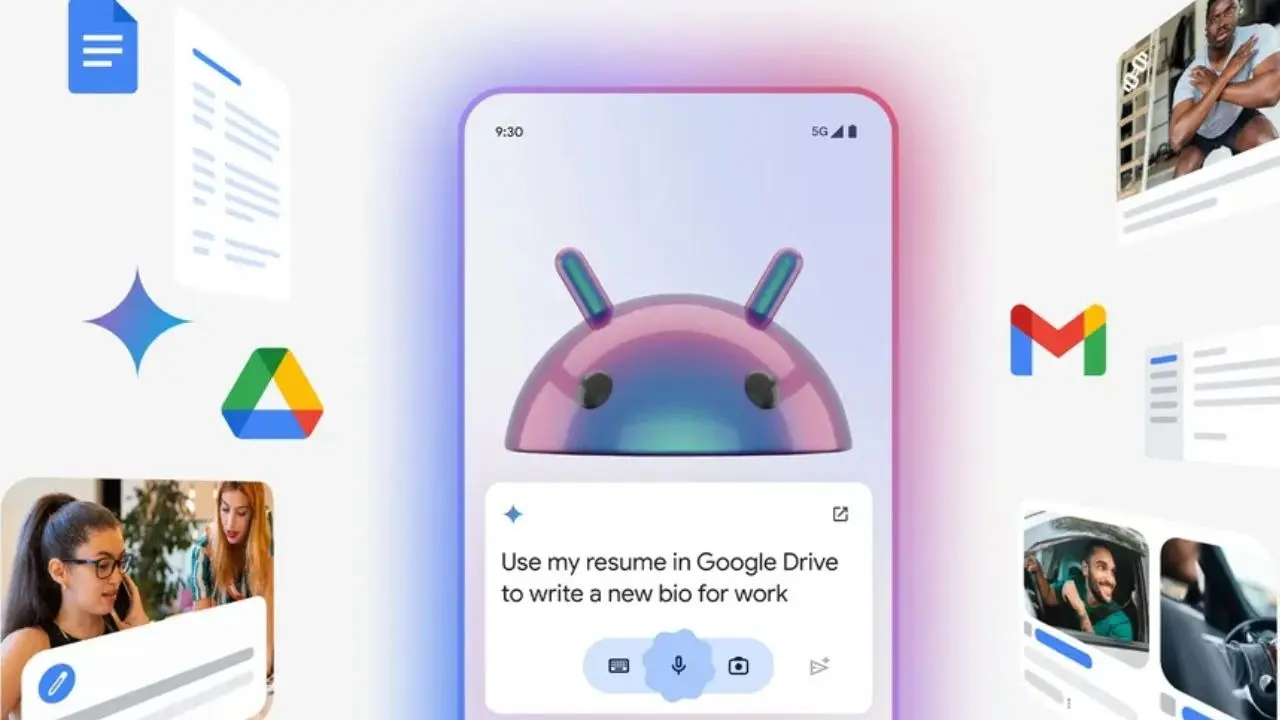
Google Gemini gets Spotify extension: Google has updated its generative AI-based digital assistant, Gemini, with a new extension that will enable users to play songs from Spotify using voice and text commands. The new Spotify extension is available only on Android smartphones and tablets and it comes with several caveats that limit its usage -- at least for now.
Spotify extension for Gemini: Who can use it?
Google, in an update on a support page, wrote that the feature isn't available in Gemini in Google Messages, the Gemini web app and the Gemini app on iPhone. It is only available to Android device users when Gemini Apps Activity is turned on. Additionally, the company wrote that the Spotify extension works only when the Gemini language is set to English, which means that for now, users will be able to search and play songs in English only. Also, users will be able to request Gemini to play specific songs only when they have subscribed to Spotify Premium.
Lastly, users need to connect their Spotify accounts with their Google accounts for this feature to work.
Simply put, users need Spotify accounts linked with a Google Account, a Spotify Premium subscription along with Gemini Apps Activity turned on in order to ask Google's Gemini to play songs on the music streaming app.
Advertisement
Spotify extension for Gemini: What all can users do?
Google says that Spotify users can ask Gemini to play music by song, album, and artist. They can also ask Gemini to play a playlist. However, Gemini cannot create a Spotify playlist so far.
Spotify extension for Gemini: How to use?
Link Spotify Account with Google Account
Advertisement
Step 1: Log in to your Spotify account.
Step 2: Go to the Security and Privacy section and tap the Login methods option.
Step 3: Add Google to your login methods.
Turn on Gemini Apps Activity
Step 1: Search for Google My Activity on Google and open it on a web browser.
Step 2: Click on the Other Activity section on the top left corner of the page.
Step 3: Scroll down and go to the Gemini Apps Activity section.
Step 4: Click the Manage Activity button under the Gemini Apps Activity.
Step 5: Click the Turn On button on the top right section of the page.
Published By : Shweta Ganjoo
Published On: 27 November 2024 at 20:13 IST
