Published 17:51 IST, September 19th 2024
Apple Intelligence update: How to enable Apple Intelligence on iPhone, iPad, Mac
Apple Intelligence will start arriving on supported iPhones, iPads and Mac with iOS 8.1, iPadOS 18.1 and macOS 15.1 next month. Here's a guide to access it.
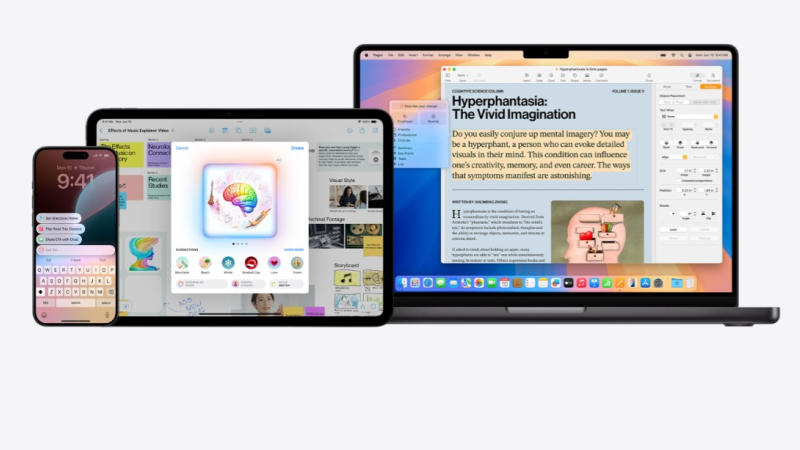
Apple Intelligence will start arriving on all supported Apple devices with iOS 18.1, iPadOS 18.1, and macOS Sequoia 15.1 update next month. The initial roll out will be in beta mode adn restricted to the US English only. However, the company will add support for more languages, which includes localised English in Australia, Canada, New Zealand, South Africa, and the UK, in December 2024.
That said, Apple Intelligence will not be accessible on the supported iPhone, iPad and Mac models right away. Instead, Apple device owners will have to join a waitlist in order to get access the features offered by Apple Intelligence. Apple says that while the estimated time to activate Apple Intelligence is expected to be a few hours, the waiting time can vary sometimes.
Here are the steps that iPhone, iPad and Mac users can follow to access Apple Intelligence on their Apple devices
How to access Apple Intelligence on the iPhone, iPad and Mac
On iPhone
Step 1: Start by downloading iOS 18.1 on iPhone.
Step 2: Then open the Settings app.
Step 3: Next, tap the ' Apple Intelligence and Siri option'.
Step 4: Lastly, tap the 'Join the Apple Intelligence Waitlist' option.
On iPad
Step 1: Download iPadOS 18.1 on the supported iPad model.
Step 2: Next, open the Settings app.
Step 3: Now tap ' Apple Intelligence & Siri' option.
Step 4: Lastly, tap the 'Join the Apple Intelligence Waitlist' option.
On Mac and MacBook
Step 1: First, download macOS Sequoia 15.1 on the eligible Mac or MacBook.
Step 2: Then click on the Apple menu option on the top left corner.
Step 3: Next, click on the System Settings option.
Step 4: Click the option that says, 'Apple Intelligence & Siri'.
Step 5: Lastly, click Join the Apple Intelligence Waitlist.
Apple will send a notification on the Apple devices once Apple Intelligence is ready to be activated and access.
How to deactivate Apple Intelligence on iPhone, iPad, Mac
Here is a step-by-step guide to disable Apple Intelligence on Apple devices while it is still in beta mode:
On iPhone and iPad
Step 1: Open the Settings app on iPhone or iPad.
Step 2: Tap Apple 'Intelligence and Siri option.
Step 3: Tap the button next to Apple Intelligence.
On Mac
Step 1: Click on the Apple Menu option.
Step 2: Now click on the System Settings option.
Step 3: Next, click 'Apple Intelligence and Siri' option.
Step 4: Lastly, click the button next to Apple Intelligence.
Updated 17:51 IST, September 19th 2024



