Updated 18 March 2021 at 16:43 IST
Google Maps not showing My Location: Learn how to troubleshoot this issue
Google Maps not showing my location is one of the problems that are frequently found by the users. Check out how to troubleshoot this Google Maps issue here.
- Tech News
- 3 min read
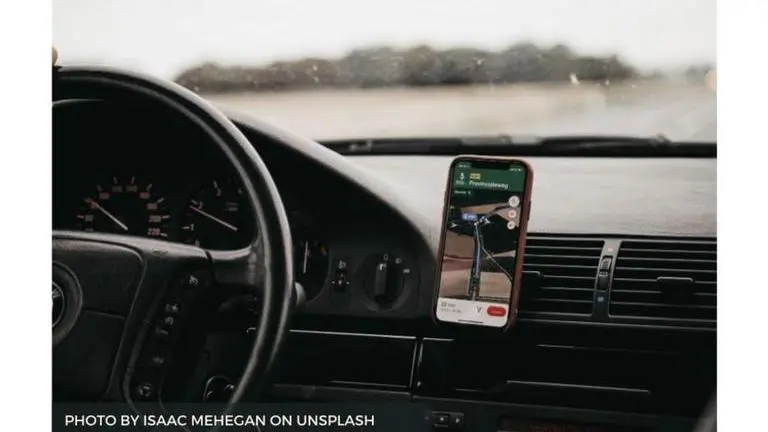
Google Maps is one of the leading navigation apps out there today that enjoys a humongous user base. Sometimes applications like these also face bugs and issues causing hindrance to many. Many users have been troubled about Google Maps not showing my location. Read on to know more about this issue.
Google Maps not showing my Location
Many users have been facing issues with Google Maps. Google Maps not working is one of the most searched queries for this application. These are the results of certain bugs and glitches many application goes through. These types of issues lead to Google Maps not working as it usually does. Sometimes people have trouble finding Google Maps current location, the location they desire to reach, and more. Fortunately, Google Maps Support has provided some troubleshooting ways to solve these issues:
Android Devices:
- On the Android smartphone or tablet, open the Settings app.
- Tap Location.
- At the top, switch location on.
- Tap Mode and then select High accuracy.
iOS Devices
- On the iPhone or iPad, open the Settings app.
- Tap Privacy and then select Location Services.
- Make sure the switch next to “Location Services” is green.
- Scroll down and select Google Maps.
- Choose While Using the App or Always.
Note: These troubleshooting ways do not always solve the issues the application goes through and sometimes these bugs need to be eradicated through updates.
How to add a place in Google Maps?
As many people use Google Maps for their daily navigation needs, they would also want to learn to add a place in Google Maps. While traveling through the city or the countryside, there are certain locations that a user might come across which they would want to go back to. These places can be added to Google Maps for the user to revisit. Check out how to add a location in Google Maps below:
Add a place
- On an Android phone or tablet, open the My Maps
- Open or create a map. A map can have up to 10,000 lines, shapes, or places.
- In the bottom right, tap Add and then Add a new point.
- Drag the map until the X is where it is desired to be, then tap Select this location.
- Give the added place a name and choose a layer. A layer can have 2,000 lines, shapes, or places.
- Tap Done
Search for places
- Users can add restaurants, hotels, museums, and other public places to the map.
- On their Android phone or tablet, open the My Maps app
- Open or create a map.
- In the search bar, enter a place name or address.
- Tap one of the search results.
- If the result is what the user wants, tap Add to map.
Edit a place
- On an Android phone or tablet, open the My Maps app
- Open or create a map.
- Tap the place that needs to be edited
- Tap Edit details
- Make the changes needed
- Optional: To move the point on the map, tap Edit. Then pan the point to the new location and tap Select this location.
- When finished, tap Done
For iPhone and iPad users the My Maps feature isn’t available individually, they need to view it through Google Maps. These maps cannot be created on Apple devices at the moment, the feature might be available for the users in the future.
Published By : Sanchay Saksena
Published On: 18 March 2021 at 16:43 IST
