Updated 7 April 2020 at 18:32 IST
How to change language in Google? Learn easy steps to switch to your preferred language
How to change the language in Google? Here is a step-by-step guide on how you can change the language on Google Chrome, Account, Google.com, Google App and more
- Tech News
- 4 min read
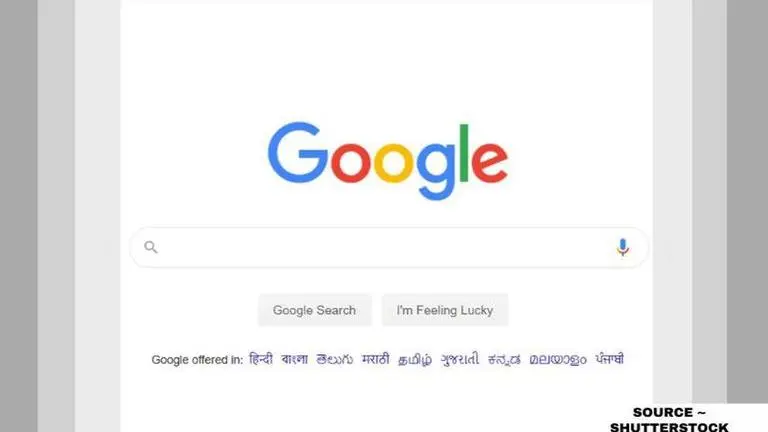
Google provides an extensive list of various languages to make the browsing experience easy for its users. In the app, once a person changes the language settings; all the menus, toolbars, and other interface elements will start to appear in the new language. If a website offers content in more than one language, then the app will choose the right version as per your convenience. Or else, it will offer you an option to translate the page into the language of your preference. Here is a step-by-step guide on how to change language in Google.
How to change language in Google?
Changing language on Google App and Google.com is simple. To change language on Google follow the steps below:
How to change language in Google App on smartphone?
- Open Google App on your smartphone.
- Tap on More on the bottom right corner of the screen
- Tap on Settings
- Go to Language & Region
- Tap on Select Language, choose your language as per your region.
- To find the preferred language apart from the region; Tap on Search Region
- Search for your desired region and then select a language from the Select Language section.
How to change language in Google.com?
- Open Google.com on your PC, laptop, tablet or smartphone browser
- Tap on any language below the Search Bar in the Google offered in section.
- Once you tap on the language, the search engine will show content in your preferred language.
How to change language in Google Chrome?
A person can change the language of Google in a few easy simple steps. The process is simple and even beginners can perform and change the settings effectively.
Advertisement
- Step one: At the bottom right, select the time.
- Step two: Select Settings and then Advanced.
- Step three: In the "Languages and input" section, select Language.
- Step four: Find the language you want to use.
- Step five: If you don't see the language you want, click Add languages. Choose the language you want, then select Add. (Optional)
- Step six: Next to the language you want, select 'More'. Choose how you want to use this language:
- Show menus in this language: Select Display OS in this language, then select Restart. The next time you sign in, menus will show in the language you chose.
- Show webpages in this language: 'Select Move' in the top corner to move the language to the top of the list. If you'd like Google to automatically translate webpages, click Offer to translate pages in this language.
How to remove a language in Google Chrome?
- Step one: At the bottom right, select the time.
- Step two: Select Settings and then Advanced.
- Step three: In the "Languages and input" section, select Language.
- Step four: Next to the language you want to remove, select More and then Remove.
Once the process of changing the language is done, an individual can close the Settings tab or exit. The changes that were made will save and update automatically on the browser. The next time you open Google you will find the browser in your preferred language.
Advertisement
How to change the language on android for Google Account?
- On your Android phone or tablet, open your device's Settings app
- Now tap on Google
- Go to the Google Account Management section.
- At the top, tap Data & personalization.
- Under "General preferences for the web," tap Language.
- Tap Edit.
- Choose your language. At the top right, tap Select.
- If you understand multiple languages, tap Add another language.
How to change language on Computer for Google Account?
- Open your Google Account. You might need to sign in.
- Click Data & personalization.
- Scroll down to the General preferences for the web panel.
- Click Language.
- Select Edit.
- Choose your language from the dropdown box, and click Select.
- If you understand multiple languages, select Add another language.
- Once you've changed your language preferences, close and reopen your browser.
How to change language on iOS devices (iPad or iPhone) for Google Account?
- On your iPhone or iPad, open the Gmail app.
- Tap Menu, then Settings on your account
- Tap on Manage your Google Account. If you don't use Gmail, go to myaccount.google.com.
- At the top, tap Data & personalization.
- Under "General preferences for the web," tap Language.
- Select Edit language.
- Choose your language from the dropdown box, and choose Select.
- If you understand multiple languages, select 'Add another language'.
- Once you've changed your language preferences, close and reopen your browser.
Published By : Yash Tripathi
Published On: 7 April 2020 at 18:32 IST

