Updated 21 May 2021 at 19:22 IST
Instagram not letting you post multiple pictures? Here's what to do
Instagram not letting you post multiple pictures? Here's what to do about the carousel feature. Read on to know more details about the same.
- Tech News
- 3 min read
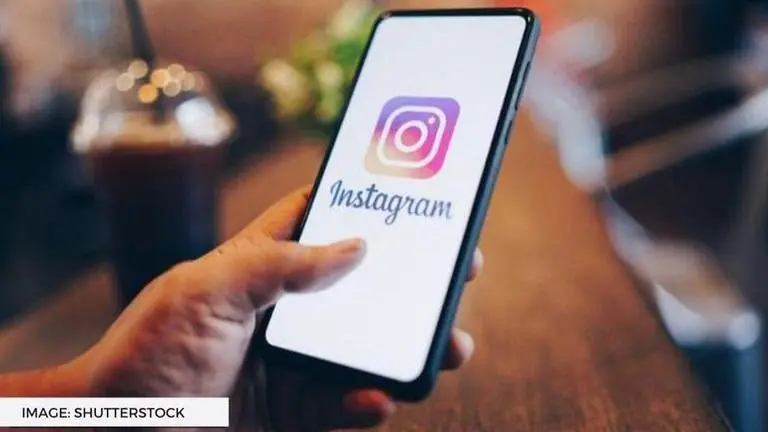
Instagram is one of the most popular photos and video sharing social media platforms. Recently, users experienced that they were unable to post multiple pictures on Instagram and trend searched on the internet "Instagram not letting you post multiple pictures". Here is more information about the Instagram glitch and how to fix it.
Instagram not letting you post multiple pictures?
On Twitter and other discussion forums, users stated that after an Instagram update, they were unable to see the icon dedicated to select multiple pictures. Many people stated that they noticed the difference after Instagram update. Check out some of the tweets about the same below.
Ugh I updated #Instagram and now the toggle to add multiple pics in a carousel post is missing! @instagram
— theminty (@theminty) May 21, 2021
Bro, why did Instagram take away the carousel feature???????
— jerrold smith ii (@jerroldhtims) May 21, 2021
instagram isn’t letting me post a carousel and it’s pissing me off
— aliyah simone ♡ (@aliyahsimonee) May 20, 2021
Instagram took away my carousel feature -.-
— kendris 😇🙃🖕🏽 (@Trillestt_K) May 20, 2021
How to upload multiple pictures on Instagram?
- The option to upload multiple photos on Instagram for a post is still very much available to all the users, be it iOS or Android.
- While the toggle or icon to select multiple photos may not be available, there is another way to do that.
- Users just need to press down the photo and hold down on an image or video they wish to select.
- Next, they will see that the that the option to select multiple photos has reappeared, or at least the user will be able to select multiple photos.
It’s just an update. You gotta hold down on the photo to select multiple
— kendris 😇🙃🖕🏽 (@Trillestt_K) May 21, 2021
This option was available even before the icon or toggle to select multiple photos was there. It is not clear as to why has Instagram removed the dedicated button for multiple photos. An official statement regarding the same is awaited.
How to clear cache on Instagram on Android devices:
Follow the step by step guide below.
- Open your Instagram app on your device.
- tap on your profile icon on the bottom right.
- Click on the three horizontal bars on the top right corner of the screen.
- Then, tap on ‘Settings’ on your Instagram’s profile
- In the next step, tap on the ‘Security’ dialogue box.
- Then tap ‘Search History’
- Lastly, tap on ‘Clear All’.
How to clear cache on Instagram cache on your iPhone:
- On your iPhone, launch the Settings app.
- Next, you have to tap on the General tab in the Settings menu.
- In the next step, tap on the iPhone Storage tab.
- It might take some time to load all the apps. Wait for all apps to load, then scroll down to Instagram and tap on it.
- Next, tap "Delete App". It will ask for your confirmation to delete the app. Next, give it confirmation.
- In the last step, go to the App Store app and redownload Instagram.
IMAGE: SHUTTERSTOcK
Published By : Anushka Pathania
Published On: 21 May 2021 at 19:22 IST
