Updated 14 September 2021 at 13:56 IST
Chrome Toolbar missing in Windows 11: Check how to enable it at top of screen
Following the steps given below, get back the Chrome toolbar not showing in Windows 11. The Chrome toolbar at top of screen will help users to browse. Read.
- Tech News
- 3 min read
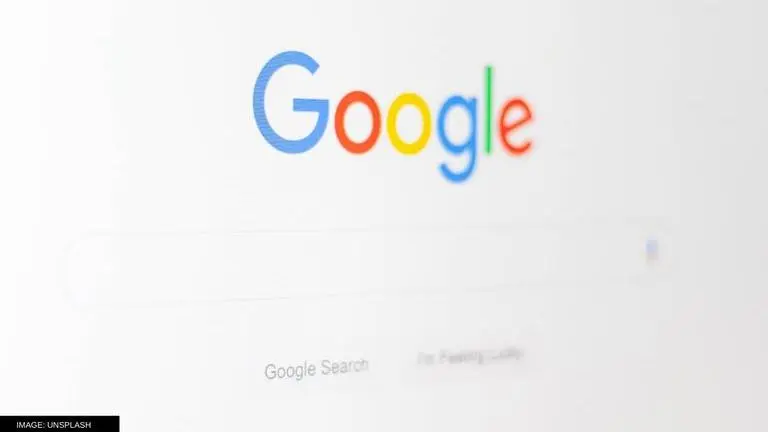
Chrome toolbar is used by several users for quickly accessing web pages, providing no-hassle navigation. While the chrome browser allows for quick shortcuts to addresses on the internet, the Chrome Toolbar not showing in Windows 11 might create a problem. If there is an issue with the Chrome Toolbar missing in Windows 11, keep reading to find out a workaround and restore the Chrome Toolbar.
Google Chrome is one of the most commonly used web browsers. It has an easy-to-use interface and several features that deliver a better user experience than other browsers. One of these features is the Chrome Toolbar at the top of the screen, which contains buttons and links to recently used web pages. The toolbar can be customized by users depending upon their requirements.
How to enable Chrome Toolbar at top of screen?
- Open the Google Chrome web browser.
- Go to the web browser's settings through the interface or type in the search bar: chrome://settings/
- In the menu of the left side, locate and click on Appearance.
- Once in the appearance section, enable the following settings
- Show home button
- Show bookmarks bar
- Enable extensions such as Spell-check, autofill
- If the toolbar does not appear, close the Google Chrome browser and open it again
- If all the steps are followed correctly, the user must be able to see the Chrome toolbar at top of screen
Following the steps given above, a user can resolve the Chrome toolbar not showing in Windows 11 issue. The chrome toolbar shows bookmarks, commonly accessed web pages and other details that save a user's time. Along with Windows 11, Microsoft is launching several other features that will enhance user experience. According to reports, users can now download an official ISO of the build. Microsoft is offering ISO image files for three builds of Windows 11, namely, Build 22454, Build 22000.132 and Build 19044.1202. It is the first time that Microsoft has officially released the Windows 11 vNext ISO.
The users have also been asking questions like How to download Windows 11 build 22000-120. This Windows 11 update will only be released for the users who are eligible for running this OS on their platform. The users can also follow Settings -> Update & Security -> Windows Update and click on Check for updates button to download this update. Keep in mind that if these steps do not show a new OS update option, then it might not be available for your device.
Advertisement
Published By : Shikhar Mehrotra
Published On: 14 September 2021 at 13:56 IST
