Updated 12 April 2021 at 15:12 IST
How to make passport size photo in Photoshop? Here is a step-by-step guide
How to make passport size photo in Photoshop? The final image should be 2x2 inches with a resolution of 300. Read on to know the complete steps.
- Tech News
- 3 min read
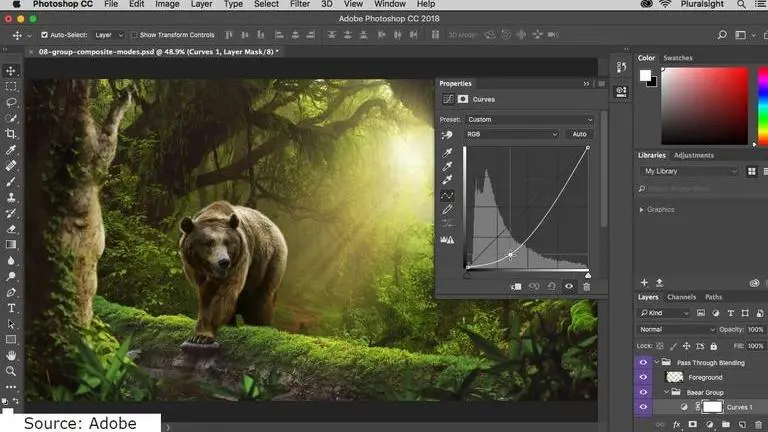
Image Source: Adobe | Image:
self
Adobe Photoshop is a raster graphics editor for Windows and macOS produced and released by Adobe Inc. It is one of the most widely used software for major photo editing purposes as well as small-scale purposes. From creating a passport size photo, creating a banner, logo, website design, and much more. One of the most common uses is to edit images and convert them into passport size. Continue reading to go through the steps to make passport size photo in Photoshop.
How to make passport size photo in Photoshop?
- Import your image into Photoshop by going to File > Open
- Now select your file from a flash drive or camera or in whichever storage device you have the image stored.
- One thing to note is that copied or scanned images will not be allowed by passport photo standards.
- Select the crop tool.
- With the crop tool selected, view the crop bar option at the top.
- Now in the drop-down options list that appears, select the 1x1 (Square) option.
- Drag the crop selector to include your shoulders and finish just above your hairline. To change the size of the cropped area, click and drag the corners, or click and drag anywhere within the cropped area to move it.
- The crop bar at the top will display the option to adjust the size after your 1x1 picture has been cropped. To increase the size of your picture, make it 2x2 and check the box at the end of the bar. Once processed in Photoshop the image should adhere to the following standards by which the photo should be 2in x 2in. the head, measured from the bottom of the chin to the top of the hair, should be between 1 to 1-3/8 inches, the head is properly centred in the photo and the head proportion should be 50% of the photo.
- Select Image > Image size
- Your image should be 2x2 inches
- The resolution should be 300.
- Press CTRL+A to select all of the image and then hit CTRL+C to copy the image.
- Now navigate to Click Image and then to Canvas Size. Adjust the Canvas Size to 6in width by 4in height to print on 4x6 photo paper.
- Then click on the red block below to shift the first photo, click ok and CTRL+V to paste the copy of the photo. Finally, use the move tool to move the picture around in order to fit it.
Image Source: Adobe
Published By : Saurabh Sabat
Published On: 12 April 2021 at 15:11 IST
