Updated 24 November 2020 at 13:21 IST
How to Raise Hand in Microsoft Teams meetings? Step-by-step guide here
How to Raise Hand in Microsoft Teams meeting? Here is everything you need to know about how to Raise Hand in MS Teams and how to check raised hands in the app.
- Tech News
- 2 min read
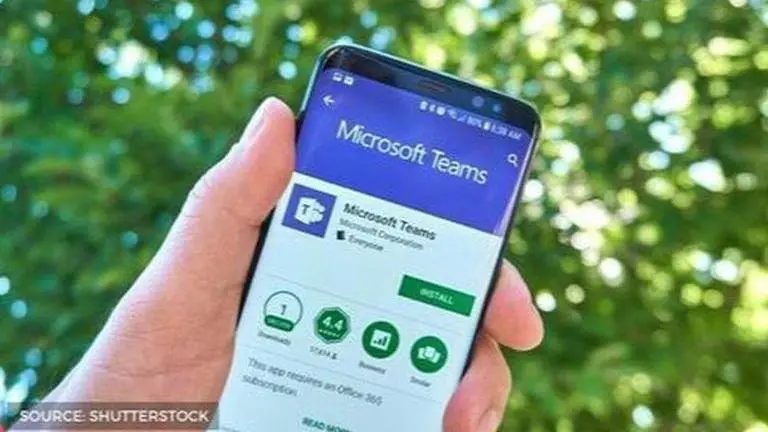
Many online conference apps have come up during this time of lockdown amidst the Coronavirus pandemic. As a result, a lot of professionals are using these apps to ensure smooth functioning of their work-from-home situations. Microsoft Teams video conference app is one of the most-used apps for conducting online meetings, classes and more. Many executives, professors, teachers, and other people use it to hold meetings, seminars, classes, video calls, and more. However, not many know that it is also possible to raise a hand to show participation without disturbing the speaker. If you are wondering how to raise hand in Microsoft Teams meeting, here is everything you need to know.
How to raise hand in Microsoft Teams meeting?
Microsoft Teams is a huge application which allows numerous people to join a single video conference. However, to hold such a meeting might surely be a task if everyone speaks up at the same point. This the reason why MS Teams introduced the Raise Hand feature to show participation, agreement and more as a response without unmuting oneself on a conference meet. Here is how you can do it.
Advertisement
Raise Hand in Microsoft Teams meeting
- Just go to the meeting controls, and select 'raise your hand' in the menu.
- Everyone in the meeting will see that you have got your hand up.
- Meeting presenters will also receive a notification that your hand is raised. In meetings where attendees cannot unmute themselves, a presenter can then allow you to unmute.
How to check who have raised hands in a meeting?
- To see who have raised their hands in the call, all you have to do is select "Show participants" to see a list of everyone in attendance. Anyone who has raised their hand will have a "Hand" icon next to their name. When multiple people raise their hands, they will be listed in the order in which they raised them.
However, make sure you know that this feature is not available in one-on-one calls. In such calls, people usually talk to one another and do not mute themselves during the call. This feature works fine in group calls, meetings and more.
Advertisement
Published By : Yash Tripathi
Published On: 24 November 2020 at 13:21 IST
