Updated 9 March 2021 at 19:56 IST
How to change age in Among Us? Follow these steps to access the Free Chat option again
Among Us became one of the most-visited gaming apps during the pandemic. The developers are actively bringing more features. How to change age in Among Us?
- Tech News
- 2 min read
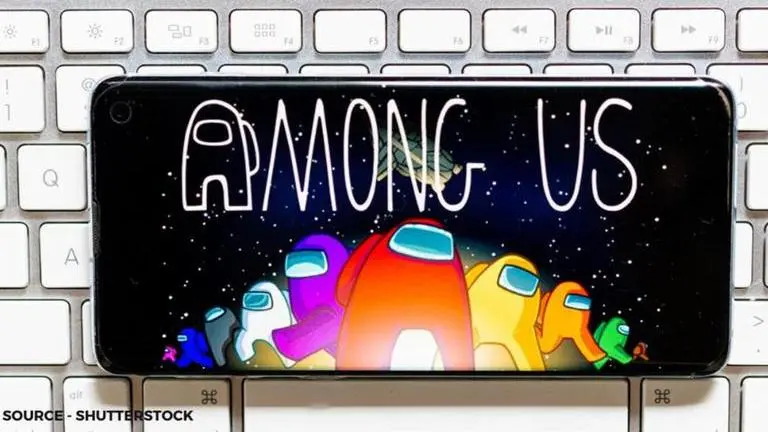
Among Us fans can rejoice because a ton of new and advanced updates are on their way to make the game much more interesting. Upon seeing the raving response from gamers in 2020 amidst the pandemic, InnerSloth, the developers of Among Us, had announced that they would be bringing a sequel to the table. However, that was the last to be heard from the company as there has been no word yet on the sequel. This might be because the developers are busy plotting further development into the original game. After all, the game has become equipped with easier features now.
How to change age in Among Us?
One Among Us update that gamers were a little over the fence about was the Quick Chat feature that makes it easier for people to chat during an emergency. But why would people have a problem with it? The new update requires users to register their age, after which it is determined what type of features they can access. With Quick Chat, users can respond to a situation with pre-defined messages instead of typing every word out.
With the advent of this feature, the regular chatting option has become more difficult to access. Users who are under the age of 18 can only chat through Quick Chat and cannot use the regular chat box to type out whatever they want. As a result, many people are wondering if there's a way to change the previously registered age. Lucky for them, there is a solution. Changing age on Among Us is not as difficult as it seems. Follow this step-by-step tutorial given below to do so -
- Enable hidden files and folders on your mobile.
- Go to “C:Users/Your Name/AppDataLocalLowInnerSlothAmongUsplayerPrefs”.
- The user will be able to access a file. Change the name of the file from playerPrefs file to playerPrefs.txt.
- Next step is to open the file on Notepad, user data will be present there.
- Date of birth will among the options. Change the date previously stored to the desired date.
- Save the file and remove the ".txt" extension that was previously added to edit the file.
Published By : Sanjana Kalyanpur
Published On: 9 March 2021 at 19:56 IST
