Updated 28 May 2020 at 14:49 IST
How to screen record on iPhone 11? Here's how you can record your screen easily
How to screen record on iPhone 11? Here is everything you need to know about how to screen record on iPhone 11. Read more here.
- Tech News
- 2 min read
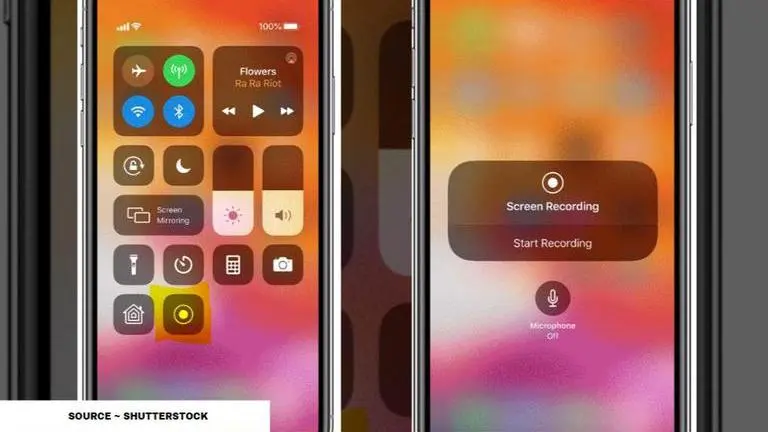
iPhone 11 remains one of the most-loved iPhone variants as it has many alluring features that make a user feel the value for money. The smartphone is known for its incredible qualities and specifications even after the global launch of Apple Inc's latest addition to the iOS devices, called the iPhone SE 2.
The iPhone SE 2 is being seen as Apple's move to the target audiences with low-budget who want to buy affordable iPhones. However, many users of other smartphone brands opted to buy iPhone 11 over iPhone SE 2, as per reports. The iPhone setting could be difficult to manage as the user interface is completely different from those on other smartphone brands. The iPhone 11 allows users to record the screen without downloading any third-party application on the phone. However, if you are wondering how to screen record on iPhone 11, here is all you need to know.
How to screen record on iPhone 11?
- Unlock your iPhone 11 and go to "Settings."
- Now open "Control Center" and tap on "Customize Controls."
- Now, tap on the "+" icon next to "Screen Recording."
- iPhone 11, iPhone X or iPad with iOS 12 or later, or iPadOS users must swipe down from the upper-right corner of the screen.
- Then, press deeply on the hollow "O" icon in the bottom and tap on the Microphone.
- Tap Start Recording, then wait for the three-second countdown.
- Open Control Center and tap on the red hollow "O" icon in the bottom or tap the red status bar at the top of your screen and tap Stop.
Advertisement
Make note that this feature allows you to record your screen activity and whatever you do after you switch it on. However, some apps such as Netflix, Disney+ Hotstar and more may not allow you to screen record and might go blank when you try. This means that one can only screen record certain apps that do not have a blocking privacy policy such as Instagram and Facebook. Screen record on iPhone 11 effectively using the method described above.
Advertisement
Published By : Yash Tripathi
Published On: 28 May 2020 at 14:49 IST


