Updated 5 June 2020 at 14:45 IST
How to turn off Amber Alerts on Android? Turn ON & OFF Amber Alerts using this guide
How to turn off Amber Alerts on Android? Here is everything you need to know about how to turn off Amber Alerts on Android smartphone devices. Read more here.
- Tech News
- 2 min read
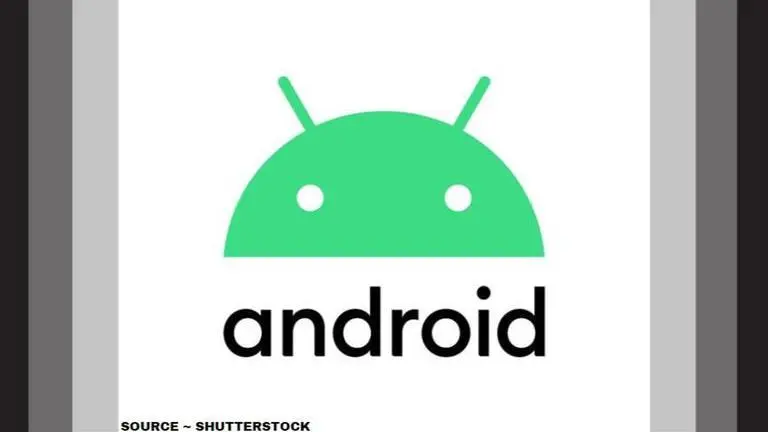
How to turn off Amber Alerts on Android? Turn ON & OFF Amber Alerts using this guide | Image:
self
Amber alerts are important messages that are forwarded to phones by the US government if any child goes missing or if any child is been abducted in a certain area. These messages help the government to locate such happenings faster as all the people residing in the area receive these messages. Once you have received an Amber Alert, you are expected to reach out to the police about the same if you have any information regarding the incident or the child. AMBER is a short form for America's Missing: Broadcast Emergency Response. However, if you want to disable Amber Alerts on Android, here is all you need to know.
How to turn off amber alerts on Android smartphone devices?
- Open the 'Settings' app menu on your Android smartphone.
- Now, tap the 'Apps & notifications' option.
- Once on the 'Apps & notifications' window, select the 'Advanced' option.
- Then, tap on the 'Emergency alerts' section.
- Find the 'Amber alerts' option by scrolling down and turn it off.
How to turn off notifications on Android devices?
- To stop notifications on your Android smartphone, open your notification panel.
- Now, tap and hold the notification you do not want to receive anymore.
- Once the notification asks you to choose between 'Silent' and 'Alerting', choose 'Silent' and then press 'Save'. This will stop the notifications from the specific app completely.
- To stop notifications in general, switch the toggle on the right off.
- You can get more in-depth with your notification settings by tapping Details.
Advertisement
How to turn on notifications on Android smartphone devices?
- Open your phone's Settings app.
- Tap Apps & notifications and then go to Notifications.
- Under the "Recently sent," see apps that recently sent you notifications.
- You can turn on all notifications for a listed app.
- To turn on the notifications of application, tap the name of the app.
- To see more apps, tap See all from last 7 days. To sort by Most recent or Most frequent, tap them.
- Turn notifications on for all the apps you want to receive notifications from.
Advertisement
Published By : Yash Tripathi
Published On: 5 June 2020 at 14:44 IST
