Updated 9 November 2020 at 18:34 IST
How to scan and pay from PhonePe wallet? Follow this full guide
QR codes are one of the most important features of payment apps. So how to scan and pay from PhonePe wallet? Read on for a full step by step guide.
- Tech News
- 2 min read
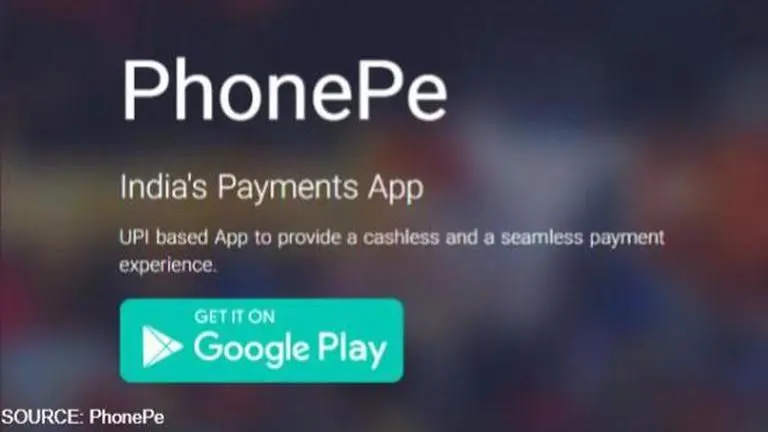
Digital payments have always been on the rise ever since it was first introduced. It is estimated that the requirements for it will keep growing at a fast pace. Apps like Google Pay and PhonePe are going to be made more accessible for billions of users. One of the main features of such apps is QR Codes which are being used everywhere. And among them, payments is one of the sectors which uses QR Codes a lot. Continue reading to know all about the phonepe money, QR codes, and phonepe update.
Also read | Flipkart Big Buzz Challenge Quiz Answers, November 9: Win Flipkart Gift Card Or SuperCoins
How to Scan and Pay from PhonePe Wallet
The first step is to find your PhonePe QR Code, and here are the steps you need to follow:
- Log in to your PhonePe account using your registered mobile number and the four-digit password.
- After logging in, click on the top profile icon on the left side in the Android OS.
- For iPhone users, they need to swipe left on the main screen.
- This will give you a list of options.
- From this list, find ‘My QR Code’ and click on it.
- Now you will be able to see your PhonePe QR Code.
- The QR code will have PhonePe logo in the centre. There will also be other QR Code details such as Username and registered number below the QR Code.
Below mentioned are the steps to scan the QR Code:
Advertisement
- First, log in to your PhonePay account.
- After you are logged in, you will be able to see a QR Code scan icon at the top right corner of the phone screen. Tap on it to start scanning.
- Doing this will launch the scanner.
- Keep your smartphone camera near the PhonePe QR Code that you want to scan.
- The camera will detect the QR Code and you will be asked to put the required amount that you want to send. Click on proceed after this is done.
- This way, you can easily scan and make payments without having to share your phone number.
Phonepe Update
In a recent update, PhonePe made an announcement about the launch of Car and Bike Insurance products on its platform for all the customers who own private cars and two-wheeler vehicles. This will be backed by Bajaj Allianz General Insurance, which is India's one of the leading general insurance providers.
Advertisement
Published By : Saurabh Sabat
Published On: 9 November 2020 at 18:34 IST
