Published 13:56 IST, September 14th 2021
Chrome Toolbar missing in Windows 11: Check how to enable it at top of screen
Following the steps given below, get back the Chrome toolbar not showing in Windows 11. The Chrome toolbar at top of screen will help users to browse. Read.
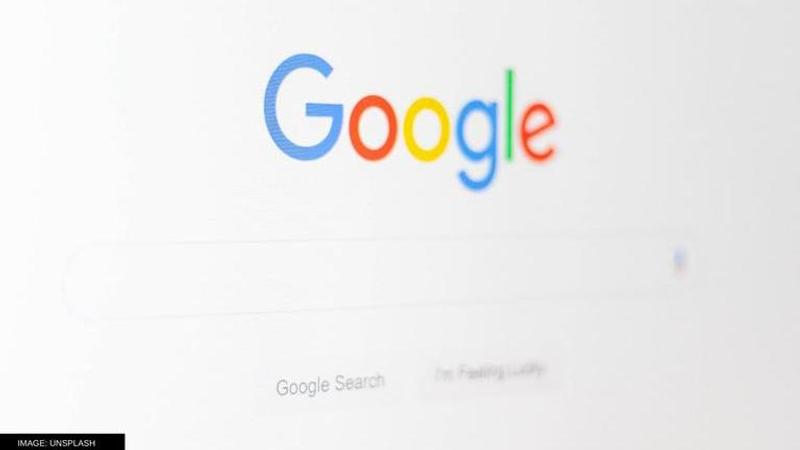
IMAGE: UNSPLASH | Image:
self
- Listen to this article
- 3 min read
Advertisement
13:56 IST, September 14th 2021
