Updated 20 April 2020 at 15:27 IST
How to change language in Tata sky set top box? Here's a guide for you
How to change language in Tata Sky? Change your Tata Sky Language Settings to your preferred language with these easy methods provided. Find out.
- Tech News
- 2 min read
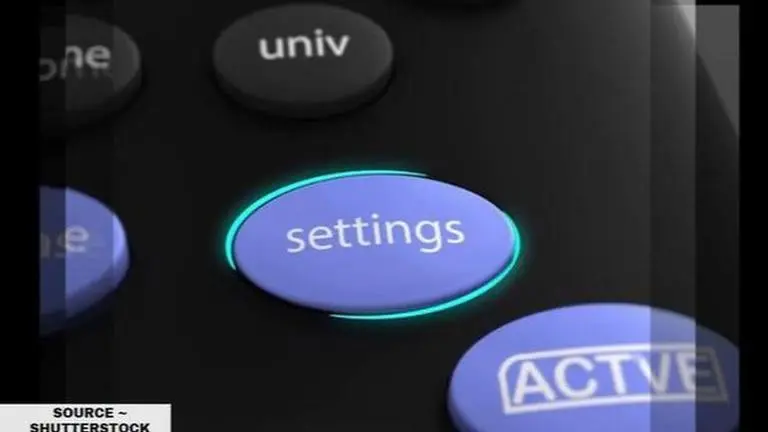
Tata Sky is one of the biggest organisation that provide a Set Top Box facility in India. Many users around India use Tata Sky because of its incredible quality and an extensive list of channels and packages to browse through while enjoying a great time at home.
However, one can also change the Tata Sky language setting to their preferred language to enjoy the experience of watching TV in their mother tongue. If you are wondering how to change language in Tata Sky, here is everything you need.
How to change language in Tata Sky?
- Switch on the TV set and the Tata Sky Set Top Box
- As soon as the TV and the Tata Sky Set Top Box is on, take your Tata Sky Remote and press "Organiser" or "Settings" button (Blue colour button)
- The Organiser menu will appear on the TV screen, click on "User Settings" on your Tata Sky Set Top.
- Then click on "Language Settings" in the "User Settings" section
- Now, two options will appear on the TV screen such as "On Screen Language" and "Favourite Audio Language."
- The option will showcase all the languages available such as English, Hindi, Marathi and more.
- Select and change Tata Sky language setting to your preferred language as per your requirement and use Tata Sky Set Top Box effectively.
Advertisement
Note: Use these methods to change your "On Screen Language" or the "Audio Language" of many channels that come in more than one languages such as Discovery Channel. If you wish to change the language setting back to English or the default language, follow the same steps given above. Change the language as per your need and personalise your favourite Tata Sky Set Top Box. Also, if your preferred language is not available in the given options by the company, then you will have to wait till the company adds it in their list.
Advertisement
Published By : Yash Tripathi
Published On: 20 April 2020 at 15:27 IST
