Updated 15 January 2021 at 17:30 IST
How to hide chats in Signal app: A detailed guide for Android and iOS users
If you use Signal app on your iOS or Android-based, you can now hide your conversations from your friends. How to hide chats in Signal app? Scroll on for steps.
- Tech News
- 3 min read
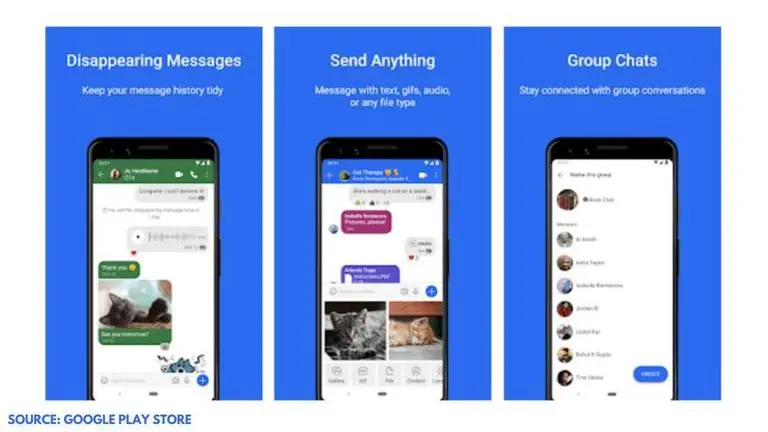
Social media messaging app Signal has gained a lot of popularity in the past few days. The app offers a number of exciting features along with end-to-end encryption. However, if you frequently use this app to chat with a lot of other users, you might wonder if there is a way to hide your conversations. The app doesn't have a 'Hide' feature, however, you can use the 'Archive' feature to hide your conversations. So, let us take a look at how you can hide or archive chats in the Signal app.
How to hide chats in Signal app?
Here are the steps you can use to hide chats in the Signal app:
Step 1: Launch the Signal app on your Android device. This will bring up all of your recent conversations.
Step 2: You can scroll down to locate the chat that you wish to hide from the list of conversations.
Advertisement
Step 3: Now, long press on a chat. The app will generate a new banner on top.
Step 4: Select the 'Archive' option, which is indicated by a downwards arrow. Here's what it looks like:
Advertisement
Step 5: This will hide the chat from the main chat screen. The chat will be moved to the 'Archived Conversations' section which can be accessed at the bottom of the chat page.
Hide Signal chats on iPhone
Users should note that the steps are slightly different for iOS devices. If you are using the Signal app on an iPhone, you will need to follow these steps:
Step 1: Launch the Signal app on your iPhone.
Step 2: Locate the chat you wish to hide.
Step 3: Now instead of long-pressing on a chat, simply swipe it to the left to bring up the Archive banner.
Step 4: Select the 'Archive' option.
How to restore hidden chats on Signal app?
Now that you have hidden a chat from the main chat page, you can easily restore them by tapping on the 'Archived Conversations' section on the bottom. You should note that this option will only be available when you have archived at least one conversation.
Now, long press on a chat that you want to restore, and click on the 'Unarchive' option that will appear on top. Similarly, if you are an iPhone user, you will need to swipe a chat to the left, and click on the 'Unarchive' option.
Image credits: Google Play Store
Published By : Danish Ansari
Published On: 15 January 2021 at 17:30 IST

