Updated 20 January 2021 at 16:54 IST
Stickers for Signal: Learn how to add Stickers to Signal here
Stickers for Signal is what every Signal user is looking for. The new Signal Update has added the functionality of stickers, learn more here.
- Tech News
- 3 min read
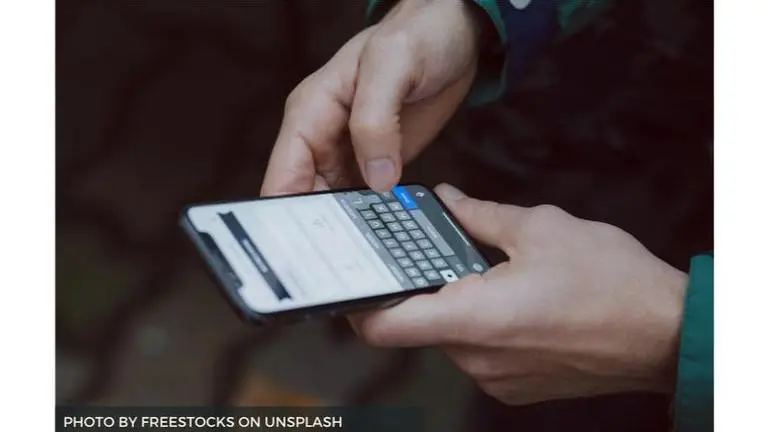
Since the new Whatsapp privacy policy came out, many users have been looking for an alternative social media application. One of the applications that have received major recognition is Signal. Many users have approached this application as an alternative and are looking to stay there permanently. Signal provides the users with the same service that WhatsApp provides without the daunting privacy policy that everyone is running away from. Many users want to more about Stickers for Signal.
Stickers for Signal
Stickers have become a very important part of social media messaging. Just like how emoticons slowly became a staple for conversations on these applications, now stickers are a part of it too. Emoticons were created to express emotions through texts, now stickers are used for the same reason, but they provide louder and funnier reactions.
Advertisement
Many of the users want to know how to add stickers to Signal and is there a stickers for Signal app. By updating to the latest version of Signal the users will be able to use stickers in the application which are encrypted too. Here’s how to add Stickers to Signal on all the platforms:
Android
- Select the sticker icon or emoji icon then sticker icon in the text box
- Scroll through your installed sticker packs and select the pack.
- Tap and hold to zoom-in.
- Tap on a sticker to immediately send.
OR
Advertisement
- Type an emoji. If a sticker is assigned to the emoji, it will appear above your keyboard.
- Select the sticker to immediately send.
iOS
- Select the sticker icon in the text box
- Scroll through your installed sticker packs and select the pack.
- Tap and hold to zoom-in.
- Tap on a sticker to immediately send.
OR
- Type an emoji. If a sticker is assigned to the emoji, it will appear above your keyboard.
- Select the sticker to immediately send.
PC
- Select the sticker icon in the text box.
- Click through your installed sticker packs and select the pack.
- Click on a sticker to immediately send.
- Check out how to add other stickers to Signal:
- Tap on a received sticker.
- Scroll through and view the stickers in the sticker pack.
- Select Install.
or
- Select the sticker icon to view stickers.
- Select +.
- Scroll to the Stickers you received.
- Tap the download icon.
or
- View a Signal sticker pack link on your phone.
Does Signal have Last Seen ON feature?
Signal Private Messenger is known for its privacy and providing a secured platform for its users. With password protection, screen lock, screen security (blocks screenshots from chats), and incognito keyboard on your Signal account, you can rest assured no one is going to peep into your chats for sure. However, as we all know how the organization keeps privacy and security the key USP, there is no feature that lets you use the Last Seen ON features like WhatsApp and other messenger apps. However, you will only get to know if the message has been delivered or not, but no info about the last seen and if the other person has seen your messages or not.
Published By : Sanchay Saksena
Published On: 20 January 2021 at 16:54 IST
