Updated 27 November 2020 at 10:16 IST
Zoom Thanksgiving time limit: How long is the 40 minute limit lifted?
Zoom recently removed the 40-minute cap on meetings for its free users on the platform. Scroll on to learn for how long will the 40-minute limit be lifted.
- Tech News
- 2 min read
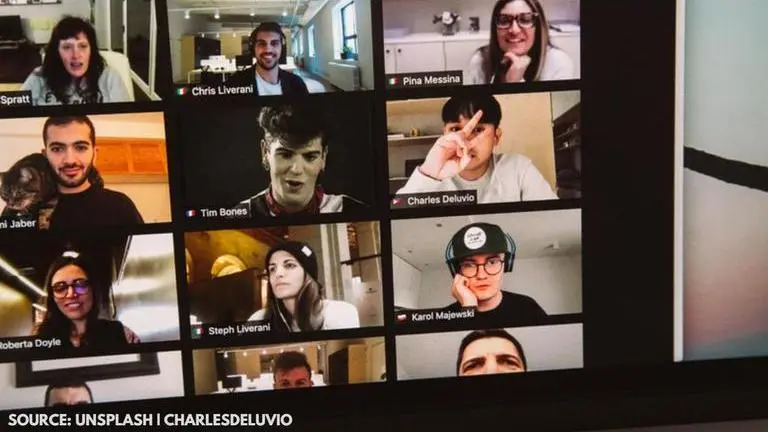
Video conferencing app Zoom has seen a huge explosion in users over the past few months with more and more people from around the world embracing a new era of working from home. The platform continues to be a popular choice amongst people as it comes with tons of interesting features and collaborative functions. However, the free version of the app offers video conferencing for only up to 40 minutes, following which the participants get ejected from the meeting. Now, the company has Zoom removed the 40-minute cap for its free users for Thanksgiving.
Also Read | ‘Zoom’ Meetings Linked To Negative Self-image, Increase In Plastic Surgery Demand, Experts Say
Zoom Thanksgiving time limit
Zoom has removed the 40-minute cap for its free users on the platform, allowing family members to virtually connect for the holiday season while staying safe at home during the pandemic. The Zoom free time limit last for about 30 hours, which is actually a lot. The company has removed the cap starting November 26 at 12:00 AM ET and it will last until November 27 at 6:00 AM ET, However, it will still be limited to 100 attendees per meeting.
Also Read | Google Pay Set To Remove Peer-to-peer Payments On Web; Adds New Fee On Instant Transfers
Advertisement
How to remove the time limit cap on Zoom?
Users are not required to configure the app settings to enjoy the time limit uplift from Zoom. The company has already lifted it for users. The feature will be available to all users worldwide. However, you should note that Zoom is not allowing free uses access to other paid features of the app which includes co-hosts, polling, etc.
Advertisement
How to create a free account on Zoom?
Step 1: Download the Zoom app on your Android or iOS device.
Step 2: Click on 'Sign up for Zoom' and confirm your age.
Step 3: Enter the requested details and tap on 'Sign Up' to receive an activation email.
Step 4: Open your email and click on 'Activate Account' in the email that you have received.
Step 5: Click on the 'Start Meeting Now' option to be directed to a waiting room for the test meeting.
Step 6: Click on 'Sign In” to enter your login details. Tap on 'Sign In' to proceed.
Image credits: Unsplash | charlesdeluvio
Published By : Danish Ansari
Published On: 27 November 2020 at 10:16 IST
