Updated 16 February 2021 at 17:20 IST
How to change activity goals on Apple Watch? A detailed step-by-step guide
Apple Watch users can easily make adjustments to their daily goals to better suit their activity levels. Learn how to change activity goals on Apple Watch.
- Tech News
- 2 min read
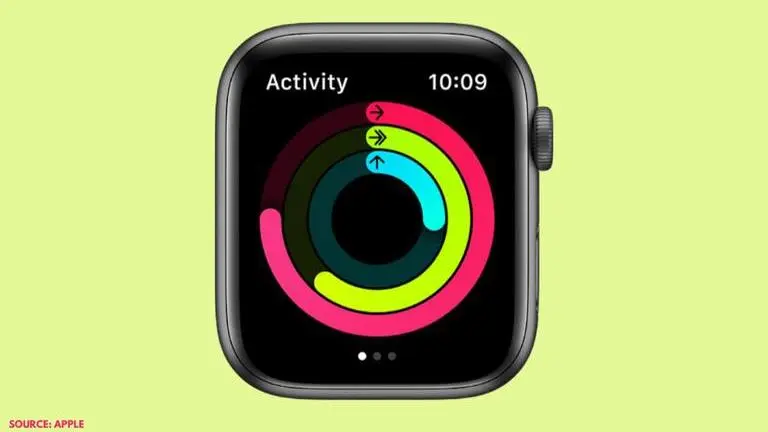
The Activity app is one of the most essential features on your Apple Watch. It enables a user to keep track of all of their daily movements while encouraging them to meet their fitness goals. The app also allows a user to keep track of the total amount of time they dedicate to their exercises and also helps understand how often they stand up. Interestingly, the app comes with an easy-to-use UI and allows you to make adjustments to your activity goals in just a few steps. So, let us quickly show you how to change your activity goals on Apple Watch.
How to change activity goals on Apple Watch?
Here are the steps to change activity goals on Apple Watch:
Step 1: Head over to the Activity app on your Apple Watch.
Advertisement
Step 2: You need to go to the 'Activity screen' where you can see the Activity Rings.
Step 3: Scroll down to the bottom and click on the 'Change Goals' option. This will prompt you to make adjustments to the Move Goal.
Advertisement
Step 4: You can adjust your target calories for the Move goal using the minus or plus option on the sides. The (+) icon will add calories, whereas the (-) icon to decrease calories. You can set the minimum of 10 calories using this option.
Step 5: Once you have set the daily Move goal, click on the 'Next' button.
Step 6: In this step, you will be able to adjust your Exercise Goal. Similar to your Move Goal, you can make the adjustments to the number of minutes for your daily Exercise goal using the (+) and (-) icon. The minimum amount of minutes you can set here is 10.
Step 7: Once your Exercise Goal is set, tap 'Next'.
Step 8: Lastly, you will need to set the Stand Goal which can be adjusted the same way as your Move Goal and Exercise Goal. Tap to increase or decrease the total number of hours. This can be done in increments of one hour, where six hours is the minimum and 12 hours is the maximum.
Step 9: Click on the 'Ok' button and the new goals will take effect.
Image credits: Apple
Published By : Danish Ansari
Published On: 16 February 2021 at 17:20 IST
