Updated 15 February 2021 at 18:04 IST
What does E mean in Apple Music? How to play content marked with an E?
If you use Apple Music, you may have noticed that the app restricts you from playing content marked with an E. What does E mean in Apple Music? Find out.
- Tech News
- 3 min read
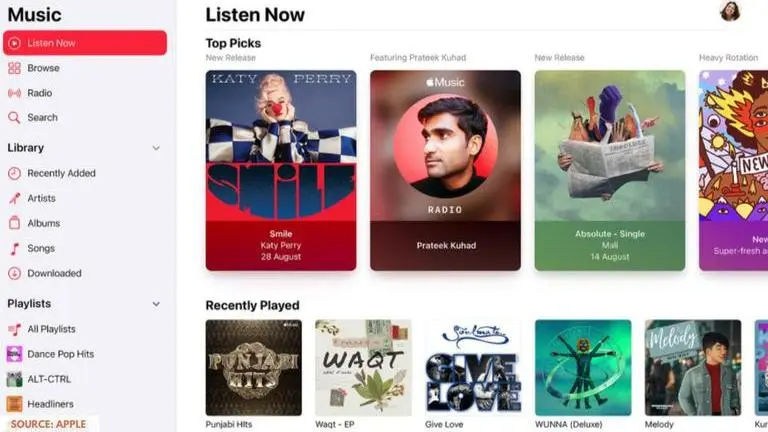
Apple Music is one of the widely used music streaming apps around the world. It features a massive catalogue of songs and offers various customization options to its users. The music streaming platform is also known for its impressive 60 million songs library which continues to grow bigger with every passing day. While the library is significantly large compared to other popular streaming services, you may have noticed that the app might refuse to play certain tracks that are marked with an 'E'. This can be quite frustrating especially when you are trying to play a song from your favourite artist. So, let us take a look at what the letter actually indicates and how to bypass the restrictions.
What does E mean in Apple Music?
E in Apple Music indicates that the song in question is explicit and it may involve the use of profanity, a reference to violence, or strong language. When you play such content, the app will display a message saying that the item cannot be played due to its rating.
Advertisement
How to play Apple Music content marked with an E?
When Apple Music displays the restriction message on your device, it will also ask you to change the Content Restrictions on your device to be able to play the selected item. Below the message, you will have an option labelled ‘Restrictions’. Click on the option to modify the Apple Music settings. From here, you need to follow these simple steps:
Step 1: Click on ‘Content Restrictions' (Alternatively, you can also access it by following this path - Apple Music > ‘Settings > Screen Time > Content Restrictions).
Advertisement
Step 2: You will be asked to enter your Screen Time passcode before accessing the content restrictions settings. Enter the passcode to proceed.
Step 3: Under ‘Allowed Store Content’, click on ‘Music, Podcasts, & News’.
Step 4: Here, you can either set the preference to ‘Clean’ or ‘Explicit’. In order to play explicit tracks, you need to set it to ‘Explicit’.
If you set it to 'Clean', all of your music, podcast episodes, and news content will be limited to content that has been marked safe for all ages. This setting will block all media content that contains an Explicit tag. Under the 'Content Restrictions' menu, users can make further customizations for web content, movies, TV series, books and other content.
Image credits: Apple
Published By : Danish Ansari
Published On: 15 February 2021 at 18:04 IST
