Updated 13 January 2021 at 13:14 IST
How to set up Hard Fall detection in Apple Watch? Check out easy 4-step guide
Apple Watches can detect a hard fall and automatically contact the emergency services. How to set up Hard Fall detection in Apple? Scroll on for details.
- Tech News
- 2 min read
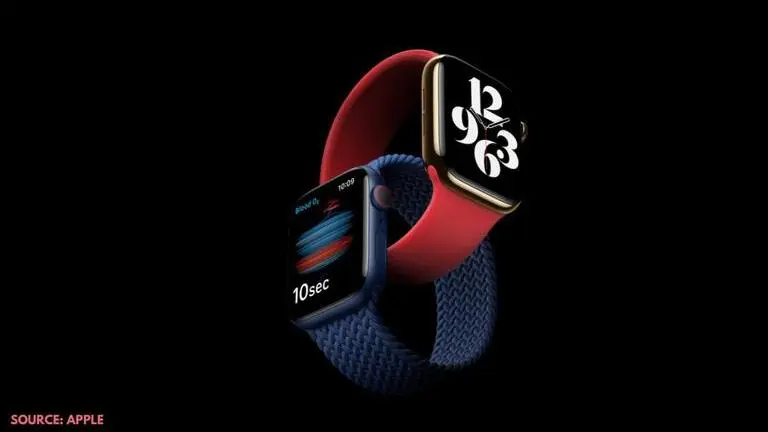
Apple Watches have gained immense popularity over the past few years. These smartwatches not only offer a stunning design and a bright display, but they also bring an array of exciting features that cannot be found on most other popular smartwatches in the market. One of the interesting features found on Apple Watches is the fall detection feature which was first added in the Watch Series 4.
The feature quickly detects a hard fall if the user is wearing the smartwatch and it sends them a notification in the form of a vibration tap on their wrist before sounding an alarm. If your Apple Watch registers a movement, it waits for the user to respond to the alert, failing which it contacts the emergency services automatically. Users can choose to dismiss the alert by tapping the Digital Crown. The hard fall feature has been integrated with the user's iPhone device, and it can be set up in only a few steps. So, let us quickly take a look at how to set up hard fall detection in Apple Watch.
Advertisement
How to set up Hard Fall detection in Apple Watch?
You can set up the Hard Fall feature on your Apple Watch using your iPhone device. Here are the steps you need to follow on your iPhone:
Step 1: Launch the Apple Watch app on your iPhone.
Advertisement
Step 2: Click on the 'My Watch' tab which is located at the bottom of the screen.
Step 3: Select the 'Emergency SOS' option.
Step 4: Now, you can enable Hard Fall detection feature using the switch toggle.
Once you have made the above changes, you also need to make sure that you also have the Wrist Detection feature enabled on your device. If disabled, it won't be able to call the emergency services. To make the changes, go to the Apple Watch settings on the app, and click on 'Passcode', and ensure the Wrist Detection option is enabled. Users should also note that the Hard Fall Detection feature is available only on Apple Watch Series 4 and later versions.
Image credits: Apple
Published By : Danish Ansari
Published On: 13 January 2021 at 13:16 IST
