Updated 13 January 2021 at 11:17 IST
How to turn off auto update on iPhone to save battery and mobile data?
iPhone users can turn off the auto update feature on their devices to save battery drainage and mobile data. How to turn off auto update on iPhone? Find out.
- Tech News
- 2 min read
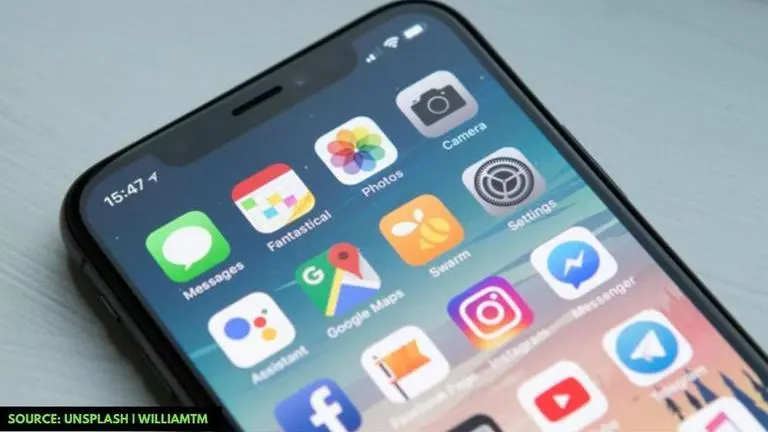
The new Apple iOS update enables iPhone users to keep their smartphones up to date with the latest software versions. This means that your handset can automatically download future updates on the device without any intervention. This helps your device to offer you not only the best user experience but it also fixes the bugs or glitches that were present in the previous update.
However, there are times when you may want to disable the automatic iPhone update feature especially when you are concerned about battery drainage or if you are about to exhaust your data limit. In such cases, you will definitely want to disable the automatic update on your iPhone device. So, if you are wondering how to prevent your iPhone from auto-updating, this guide will help you with how it is done.
How to turn off auto update on iPhone?
Here are the steps to turn off auto update on iPhone:
Advertisement
Step 1: Go to 'Settings'
Step 2: Click on the 'Software Update' option
Advertisement
Step 3: Select 'Customize Automatic Updates'
Step 4: Turn off the slider that says 'Install iOS Updates'
Step 5: Click on 'Turn off Automatic Updates'. This will turn the switch from green to white.
How to stop auto app updates on iPhone?
Similar to disabling auto software updates, iPhone users can also prevent mobile apps from auto updating on their devices. Here are the steps to disable auto app updates on an iPhone:
Step 1: Go to 'Settings'
Step 2: Click on your name and select 'iTunes & App Store'
Step 3: Now, turn off the 'Updates' slider. This can be found under the 'Automatic Downloads' section.
Once you have turned off an automatic iOS software update or mobile app update, you will be able to manually install these updates later on as per your preferences. You will also be able to download these updates collectively using a faster Wi-Fi connection or when you have enough data left on your mobile data plan. However, if you wish to enable auto-updates, you can follow the same steps as above and simply enable the Update slider.
Image credits: Apple
Published By : Danish Ansari
Published On: 13 January 2021 at 11:17 IST
