Updated 22 September 2020 at 17:07 IST
How to get battery widget on iOS 14? A step-by-step guide
How to get the battery widget on iOS 14? has been a question for many iPhone users around the world. Read below to know how to get the battery widget.
- Tech News
- 2 min read
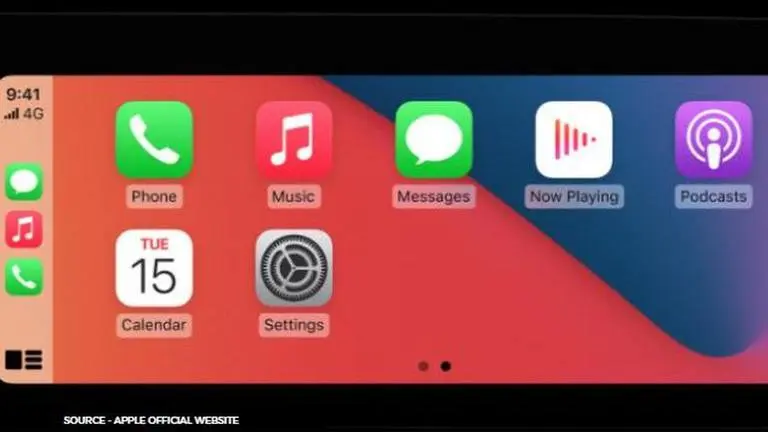
Apple has changed the way people interact with their home screens on iPhones with the iOS 14 update. The OS update has been recently rolled out worldwide and users around the world are now trying out the customizations which have been given by the tech giant company. This is perhaps the most customizable update provided by Apple for its iPhone which allows users to add on plenty of widgets without having to go through a difficult process. Check out how to add the battery widget to iOS 14.
How to add battery widget in iOS 14
- Firstly, long press anywhere on the screen of the home screen of the iPhone which has been upgraded to iOS 14.
- As the applications start to jiggle, tap on the plus sign located on the top left corner of the screen
- This will prompt a screen with multiple widgets and widget options
- If any user has downloaded third-party widgets, even those will appear in this screen
- Choose 'Battery' option from the list
- If users own any Apple Bluetooth accessory like the AirPods, then an option to display the battery in those devices along with the iPhone itself will also be available
- Scroll between the options of Small, Medium, and Large according to the preference
- Choose the 'Add Widget' option once selected
- Once done, the home screen should look like the following -
Battery widget on iPhone XR
Advertisement
The latest iOS 14 leans heavily on home screen customization and the users have also taken it to themselves to share their very own remodeling of the home screen. This is also the first time Apple is allowing third-party developers to design widgets which can then be implemented by the end-user, thus allowing them to have an additional effort on how their respective home screen looks and feels.
Advertisement
While widgets are all the rage this year around, users have also found a way to customize their applications using custom icons which have also taken over social media. With multiple customization options to make the overall iPhone experience personalized, the iOS 14 is undeniably considered to be the best update to come out of Apple in recent years.
Published By : Amir Khollam
Published On: 22 September 2020 at 17:07 IST

