Updated 23 April 2020 at 17:26 IST
How to remove headphone symbol in Oppo devices with a few easy steps
Oppo devices are often stuck in a headphone mode even when not using a headphone on your device. Read on to learn how to remove headphone symbol in Oppo.
- Tech News
- 4 min read
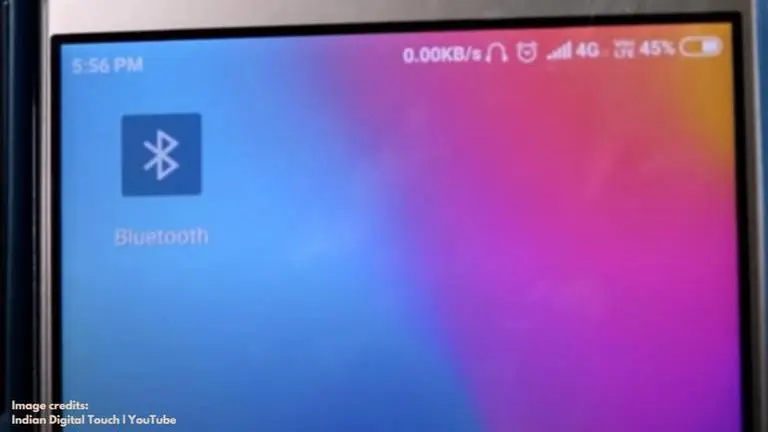
Many Oppo users have been facing an issue with their devices getting stuck in the headphone mode, with a headphone symbol constantly appearing on the notification bar of the device screen even when a headphone is not connected to the device. The issue with smartphones getting stuck in headphone mode is actually common among Android devices and is not restricted to just Oppo handsets.
What are the issues caused when a headphone icon is stuck in the notification bar?
The issue can be troubling especially when talking to someone over a call as you will have to enable the phone's loudspeaker to be able to hear the other person. However, there are a few other problems that are caused when a headphone icon is stuck in the notification bar.
- When you try changing your volume settings while playing music or videos, it just wouldn’t work because your device will work as if a headphone has been plugged into the headphone jack and not a phone speaker.
- You won’t be able to hear your phone’s ringtone for incoming calls.
- Your device OS will perform all the other functions as if a headphone is plugged-in even though it isn’t.
Advertisement
How to remove headphone symbol in Oppo?
So, if you have been facing this issue yourself and can’t wait to get rid of the unwanted headphone icon showing up on your device, here are a few simple tricks to fix the issue on your Oppo smartphone. These tricks will also work on other brands of Android handsets such as Xiaomi, Realme, Gionee, Alcatel, Blu, Celkon, Coolpad, Hitech, Fly, Huawei, Lava, Lenovo, Micromax, Oppo, Samsung, Vivo, Panasonic, and ZTE, among others.
Clean your phone's headphone jack
In a number of cases, an issue with the headphone symbol could be a result of some dirt getting accumulated in the phone's 3.5 mm headphone jack. All you need to do is plug out the headphone and clean the audio jack with cotton or an earbud. Make sure that you don't use a sharp object or a pointed tweezer. You can use a precision screwdriver or a SIM Ejector Tool to prevent any damage. Once cleaned, you can plug the headphone and check if the issue has been fixed. This is the easiest trick which mostly resolves the problem.
Advertisement
Audio enhancement setting
If the above method does not fix the issue, you can try the following settings:
Step 1: Go to your phone 'Settings' and click on 'Sound & Vibration' or go to 'Additional Settings' from the settings menu and click on 'Headphones & Audio Effects'.
Step 2: Insert your Headphone and enable the Sound Enhancer or Audio Enhancer on the device.
Step 3: You will see a number of headphone types such as General, General In-Ear, Basic Edition, Standard Edition, etc.
Step 4: Select a headphone type and click ok.
Step 5: Now, unplug the headphone from the jack and see if the icon has disappeared.
Step 6: If not, you need to re-insert the headphone and choose another headphone type before removing the headphone.
Step 7: Repeat the process until it has disappeared.
Phone reset
If you're still having a problem getting rid of the headphone icon, you will need to reset your Oppo device. Before you do that, make sure that you have a backup of all your contacts and data. You can perform a phone reset by going to phone Settings and clicking on 'Factory Reset'.
Image credits: Indian Digital Touch | YouTube
Published By : Danish Ansari
Published On: 23 April 2020 at 17:26 IST
