Updated 25 February 2021 at 08:14 IST
Google Maps Dark Mode is finally out: Know how to enable it on Android
Google Maps finally rolls out the new Dark Mode feature for its users. Here is everything you need to know how to enable the feature on Android.
- Tech News
- 2 min read
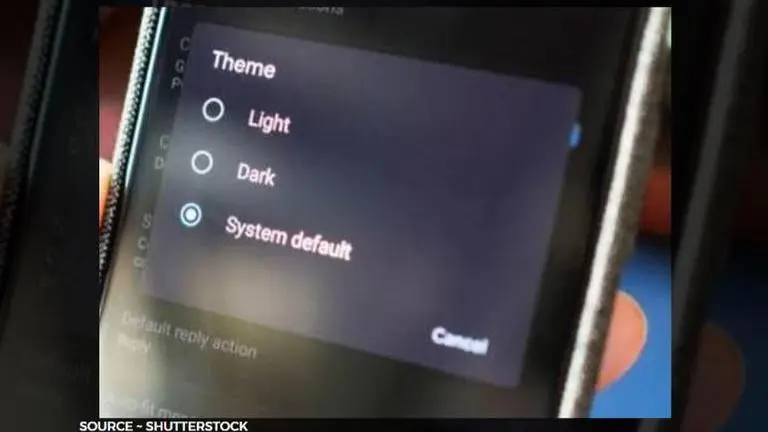
Google Maps users have been waiting for a dark theme for a long time now. All the apps have been getting the Dark Mode feature for themselves, and now, after a long wait, users get to enable Google Maps Dark Mode. The Alphabet-owned navigation application finally receives an official Dark Theme update for its app. Many users are also wondering about how to use the Google Maps Dark Mode on Android. If you have been wondering about the same, then do not worry, here is all you need to know about it.
Google Maps officially rolls out dark mode for users
It has been a year since Google is teasing Google Maps dark mode feature; and after a long wait, they finally announced that the dark mode is now rolling out to everyone. According to various users online, the dark mode feature has been executed nicely.
The new Google Maps Dark Theme also makes it easier for users to differentiate between streets and houses. For navigation and location-based application, the detailing is quite impressive in Google Maps daek mode, proving that the wait was worth it. Google also mentioned that the dark mode rollout is part of a batch of new features coming to Android.
Advertisement
The developers decided to use shades of grey for most of the interface elements especially roads, infrastructures and more. And, one more noticeable change that one can find is that all the bright accent colours have been switched for more muted pastels. So, you can now anytime use the Google Maps Dark Mode by enabling the feature in the Settings. The latest version of Google Maps can be downloaded from the Google Play Store platform.
Advertisement
How to enable Google Maps Dark Mode on Android?
- Open Google Maps and select the Hamburger menu in the upper-left corner of your app screen.
- Now, choose "Settings"
- Then, scroll down to the bottom to find the "Navigation settings" option.
- Once done, select "Color Theme" and tap on "Map display"
- From there, choose "Dark mode" and dark mode will be activated.
Published By : Yash Tripathi
Published On: 25 February 2021 at 08:14 IST
