Updated 21 April 2020 at 13:42 IST
How to change language in MX Player? Learn easy steps here
How to change language in MX Player? Here is all you need to know to change MX Player Audio Language. Learn to watch videos in your preferred language easily.
- Tech News
- 2 min read
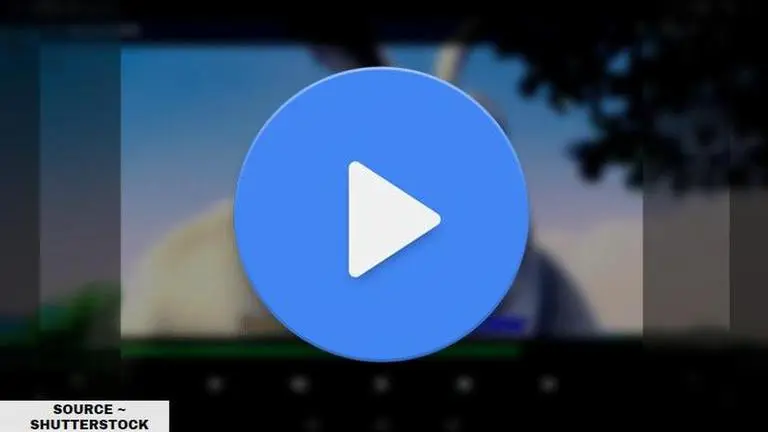
During this time of lockdown, people are spending their time watching their favourite movies, shows and other entertainment videos on online video streaming apps and video players. App companies like MX Player are amongst the biggest companies that allows users to play videos of the phone with a bonus of streaming videos of MX originals, other movies and more. As many people are aware that smartphone video players do not have the feature of dual-audio but this video player app can help a user watch a movie in multiple audio. If you are wondering how to change language in MX Player, here is everything you need to know-
How to change language in MX Player of dual-audio movies?
To change the language in MX player for dual-audio movies, follow these steps given below-
Advertisement
- Download any dual-language movie on your phone or PC (transfer the video file to your smartphone if you have downloaded on PC).
- Open MX Player on your smartphone device.
- Search for the movie and play it
- Once the MX Player starts playing the movie, at the top side you will be able to locate a 'Sound icon'.
- Tap on the 'Sound icon' marked with an 'Arrow', and there will be a language track option available in the app.
- Choose your preferred language from the MX player app.
- Then, tap on Save if you want to attach the audio to the file. Once you have saved the changes in the Language track option of the video file, the movie would start playing in your selected language. However, it will take up to 15 minutes for the audio to get attached with your movie.
- You can still watch the movie in your preferred language without saving or attaching the audio.
Advertisement
Published By : Yash Tripathi
Published On: 21 April 2020 at 13:42 IST

