Updated 3 March 2020 at 16:45 IST
How to hide apps in iPhone? Here's a simple trick to hide any app using search option
iPhones come with a ton of interesting features; however, they lack a dedicated feature to hide apps on the device. Learn how to hide apps in iPhones
- Tech News
- 2 min read
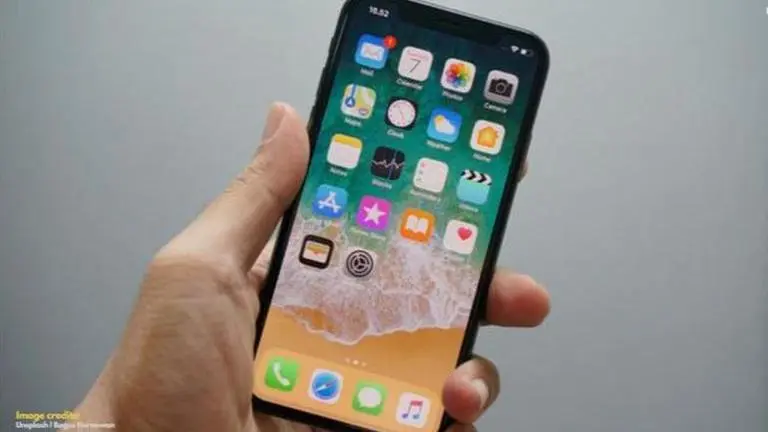
Apple offers its users a host of personalisation features and allows them to manage the apps on the iPhone. However, one of the features that has been missing from iPhones is the ability to allow users to hide an installed application or simply make them private so it cannot be accessed by others. And while Apple devices lack a dedicated feature of doing so, it is still possible to keep a particular app away from the view, or in other words, make it private. Follow these simple steps to learn how to hide apps on iPhone.
How to Hide Apps using the iPhone Search option
Step 1: Open the iPhone’s settings by tapping on the “Settings’ icon.
Step 2: Tap the ‘Siri & Search’ option.
Advertisement
The page will display a list of all the applications.
Step 3: Scroll down to the app section and choose the app that you wish to hide.
Advertisement
Step 4: Once you click on the application, the phone will open up a few options. 'Toggle off' these three options -
- Learn from this App
- Show in Search
- Show Siri Suggestions
You’re done. The apps will now be hidden.
Now, your iPhone will pretend that the apps you have hidden are not available on your device and you won’t be able to find them using the search feature, and there will be no notifications related to those apps.
*Note that you will need to repeat this process individually for every application that you wish to hide.
Also Read | India Offers Cheapest 4G Data, Users Spend An Average Of 70 Mins On OTT Platforms: Report
How to unhide the apps using iPhone Search
If you want to unhide a particular app, you will have to go back to ‘Siri & Search’ through ‘Settings’ and click on the app that you have hidden previously. Now, simply toggle the given options back on.
Image credits: Unsplash | Bagus Hernawan
Published By : Danish Ansari
Published On: 3 March 2020 at 16:45 IST
