Updated 19 September 2020 at 16:12 IST
How to make a memory on iPhone? Check out this step-by-step guide
'How to make a memory on iPhone?' is one of the most frequently asked questions since the iOS 14 update came out. Find a complete guide for this action here.
- Tech News
- 3 min read
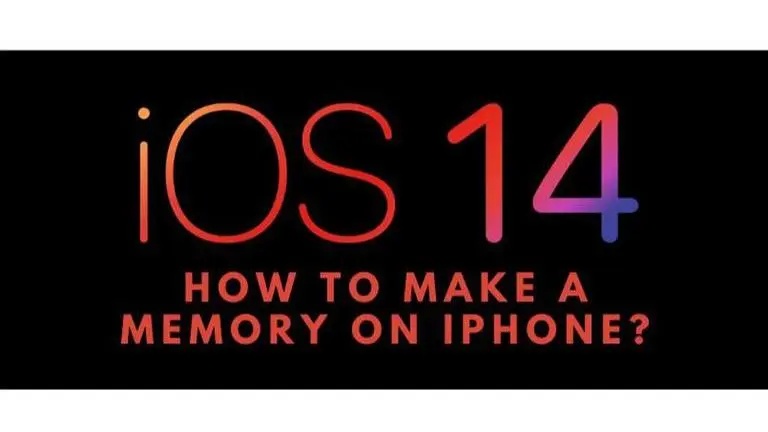
iPhones have become the talk of the town since Apple's time flies event. The announcement of delaying the launch of the new iPhones this year has increased the anticipation for the upcoming iPhone models. Apple unveiled a series of hardware and software upgrades. Hardware upgrades included the iPad Air 4, iPad 8th generation, Apple Watch Series 6, and Apple Watch SE. Software upgrades included iOS 14, iPadOS 14, Watch OS 7, and TVOS 14. With the launch of the latest iOS, it has gotten people a little confused about how to work around the user interface. One of the things most users are stumbling upon is how to make a memory on iPhone. Read on:
Also read: How To Take Screenshots In IOS 14 By Double Tapping? Know About Back Tap Feature In IOS 14
Memory on iPhone
The Photos application on iPhone has undergone quite a few changes over the years. One of the latest changes is the introduction of the memories section as one of the categories in the application. This category creates memories by compiling photos of a similar time and location and making a slideshow out of them. This slideshow can then be used in the Photos widget which has been released in iPhone’s latest software update, iOS 14. The slide show could include photos from a specific location like a vacation or an event that the users can look back and reminiscence upon.
Advertisement
How to make a memory on iPhone?
It can be tricky to understand how to make a memory slide show in the photos application of the iPhone. Once the person gets a hang of it, it is quite simple and also helps to improve the phone’s aesthetics with the photos widget. Here are the steps on how to make memories on iPhone.
- Open the photos application from the home screen
- Open the albums tab from the bottom section of the application
- In the Albums tab look for a ‘+’ icon on top right-hand corner and tap that
- Click on a new album or create a new album
- Set a desired name for the album. This name will be the name of your memories album
- The user will see a pop up appear asking them to select the photos they want to add to the album
- The user can select any amount of photos and videos as the videos play in the slideshow too
- After selecting the desired amount of photos by tapping on them, the user needs to click on done on the right top corner
- The newly created album should now appear first in the albums tab
- Open the album and press the ‘>’ icon next to the album title
- This should turn the album into a slideshow preview. Press play on it to start the slideshow
- Tap on edit to add the album to memories. A pop up should appear asking if the user wants to add the album to memories, press ok
- The sound, The layout, the sequence, and more can be edited before adding it to memories
- Tap 'done' and then you get your first manually created memories slideshow. Apple also provides with a system created memories slideshows too.
Advertisement
Promo image source: iSpeedTestOS twitter handle
Published By : Sanchay Saksena
Published On: 19 September 2020 at 16:12 IST
