Updated 21 September 2020 at 16:37 IST
How to make Siri say things in iOS 14? Learn in simple steps here
How to make Siri say things in iOS 14? Here is everything you need to know about the new Siri in iOS 14 and how to make it say things for you. Read more.
- Tech News
- 2 min read
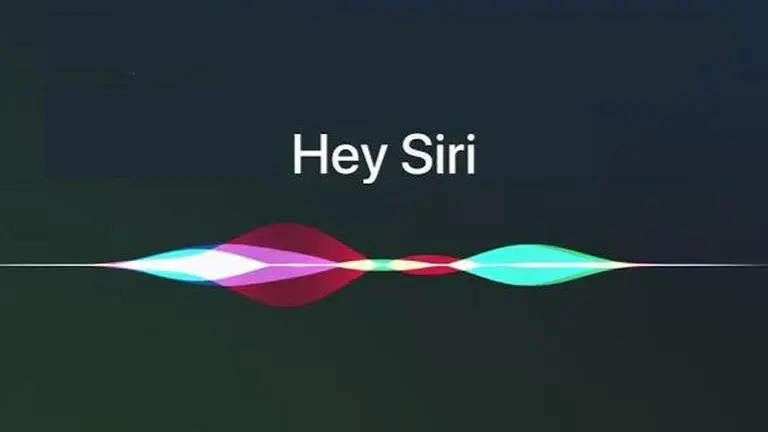
Apple 2020 Event has proven to be a huge success as it announced some of the most incredible gadgets and software. However, one of the biggest announcement is that iOS 14 is finally out and people are going crazy with its performance and features. The iOS 14 has also brought new features to your favourite AI Siri. The new Siri in iOS 14 comes with support to provide 20 times more facts, send audio messages with Siri on iOS and CarPlay, and much more.
Looking at so many new features, users are wondering about how to make Siri say things in iOS 14. If you have been wondering the same, then do not worry, here is all you need to know.
How to make Siri say things in iOS 14?
Siri is undoubtedly one of the smartest Artificial Intelligence programs available for public use. It not only allows users to ask questions and find answers but it can also read or say things aloud, send text messages, make calls and much more. You can make Siri say things in iOS 14 by following the steps given below.
Advertisement
Make Siri say things
- Siri can read or say things easily depending on what you want it to read; a web page, ebook, text or a paragraph.
- If you want Siri to read a web page or an ebook, all you need to do is swipe down on your iPhone screen using two fingers.
- It will open the "Speak Screen" feature on iOS 14 and Siri will start reading the page.
- However, if you want Siri to read or say a text or a paragraph aloud, just select the text or a paragraph.
- Once you do, you will see options such as Copy, Cut, Select and more. Choose "Speak" from the options and Siri will read it out for you.
Advertisement
How to use Speak Screen in iOS 14?
- Using "Speak Screen" feature in iOS 14 is quite similar to all the other iOS versions.
- Just open the "Settings" app on your iPhone
- Go to "General" settings from all the options.
- Now you will find the "Accessibility" option, just tap on it.
- Then, you will see "Speak Screen" option. Just turn the toggle ON and the feature is ready to use.
Promo Image ~ Shutterstock
Published By : Yash Tripathi
Published On: 21 September 2020 at 16:37 IST
