Updated 6 November 2020 at 16:50 IST
How to use Intercom on HomePod? How to add new members to your Home?
Apple's new Intercom feature can be used with a number of devices including the HomePod and HomePod mini. Scroll on to learn how to use Intercom on HomePod.
- Tech News
- 2 min read
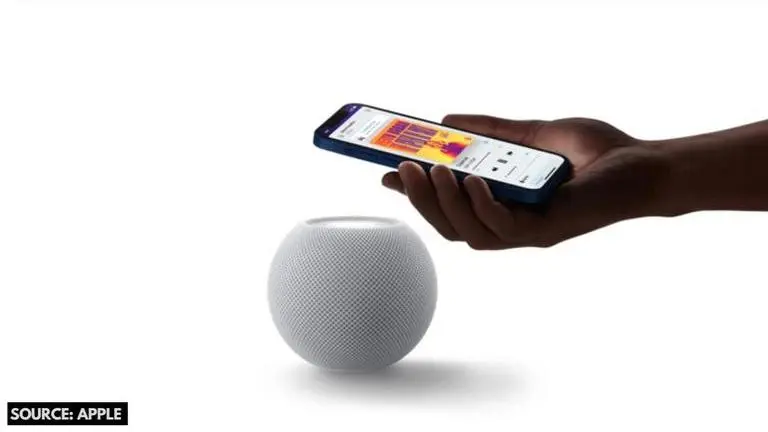
Apple recently introduced a new Intercom feature for the HomePod and HomePod mini which allows easier communication between family members throughout the home. The Apple Intercom feature also works with iPhone, iPad, Apple Watch, AirPods, and CarPlay. Today, we show you how to use Intercom on HomePod.
How to use Intercom on HomePod?
The first thing you need to do is to make sure that your devices are up to date. You will need to update to HomePod 14.2 and iOS 14.2. Once you have the latest version, follow these simple settings to set up and use Intercom on your HomePod:
Step 1: Launch the Home app
Advertisement
Step 2: Click on Continue when you receive a notification on HomePod Intercom availability.
Step 3: Here, you would be asked to set the notifications settings for your iPhone and select the users who get to send Intercom messages to your home.
Advertisement
Step 4: Click on Continue to proceed.
Step 5: Click on the Intercom icon to speak and broadcast your message. Once you click on 'Stop', the message will be sent.
Once you have set up your HomePod Intercom, you can send messages anytime through Siri. All you need to do is say the command, "Hey Siri, Intercom" followed by the message that you wish to broadcast. If you wish to send a message only to a particular room, your voice command will change to "Hey Siri, Intercom (name of the room)" followed by the message.
How to add new users to Home?
If you wish to add new users to your Home app, here's what you need do:
Step 1: Click on the House icon on the upper-left corner of the screen.
Step 2: Tap 'Home Settings'.
Step 3: Click on 'Invite People'.
Step 4: Choose a contact and hit tap 'Send Invite'.
The user invited to join your Home will receive a push notification saying that they have been invited to control accessories of their home. All they need to do is tap 'Accept' to become a member of the Home.
Image credits: Apple
Published By : Danish Ansari
Published On: 6 November 2020 at 16:50 IST
