Updated 21 August 2020 at 16:08 IST
How to mute players in Battlefield 5? Learn to mute teammates or turn off voice chat
How to mute players in Battlefield 5? Here is everything you need to know about how to mute teammates or turn off voice chat in Battlefield 5. Read on.
- Tech News
- 2 min read
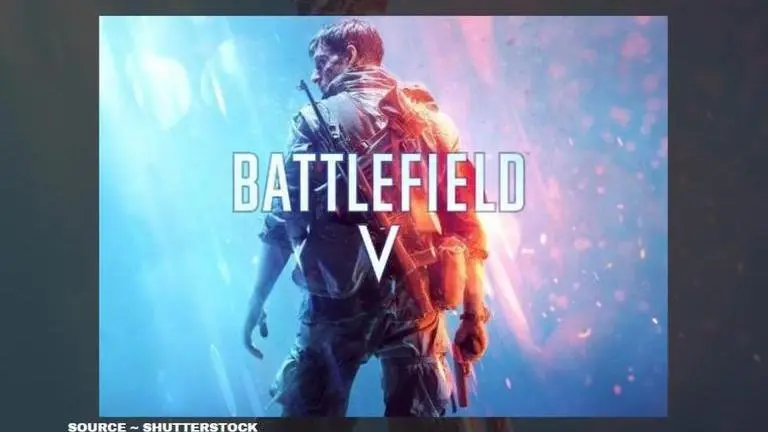
Battlefield 5 has been intriguing numerous players in the community with its unique gaming interface and interesting challenges. However, with such a vast user base, people find many players joining matches from different places. The players you get in the matches may or may not be good players or with the best communicative abilities.
It has been noted many times that such aggressive games turn out to be abusive and quarrelsome in voice chat while playing the game. Muting is one of the options that you can opt for to avoid any distraction or argument. This is why many players are wondering about how to mute players in Battlefield 5. If you are wondering the same, do not worry, here is all you need to know.
How to mute players in Battlefield 5?
When you join a match in Battlefield, you can hear all the players playing with you. This voice chat feature helps users to interact with their teammates as it ensures team co-ordination and increases chances of winning. However, in an aggressive game like Battlefield 5, many end up having a huge verbal fight during the game, especially teammates. The action game understands that ignorance is bliss; it has an interface to mute players in the game. Follow the below-given steps to learn how to mute teammates in Battlefield 5.
Advertisement
How to mute teammates in Battlefield 5?
- To mute teammates in Battlefield 5, click ESC on your keyboard.
- Now, go to 'Scoreboard' by clicking on it.
- A new window will open, click on the player you want to mute, and then turn OFF the 'Audio' icon.
Advertisement
How to turn off Voice Chat in Battlefield 5?
- You can completely turn off Voice Chat in Battlefield 5, at first, go to the Options menu by clicking the “More” button to the left side of the screen in the main menu.
- Once the Options menu opens in the Battlefield 5 settings, click on the Audio button to be taken to the Audio options.
- As soon as the Audio settings window opens, head over to the VOIP settings and Turn OFF the VOIP and you will stop hearing other players while enjoying your game.
All Images ~ Screenshots from the game
Published By : Yash Tripathi
Published On: 21 August 2020 at 16:07 IST



