Updated 21 August 2020 at 12:38 IST
How to mute players in Minecraft without using any add-on or mods?
Minecraft has simple settings that players can use to mute other users in a multiplayer game. Continue reading to learn how to mute players in Minecraft
- Tech News
- 3 min read
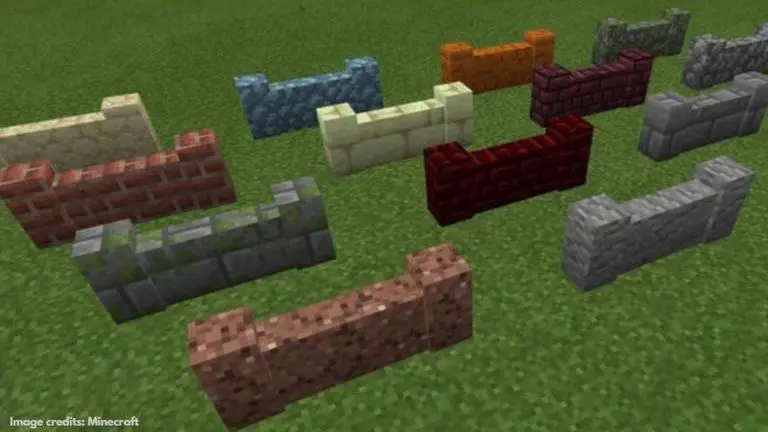
Minecraft is one of the best-selling indie sandbox games ever created. Developed by Mojang Studios, the video game is known for its simplicity and allows users to build their own 3D worlds using a range of blocks and craft items. It also features an online multiplayer game mode, which means that you can also play the game with your friends or other players.
There is also a chat feature which you can use to interact and co-ordinate with your friends or other users that you’re playing the game with. However, it can be quite frustrating when your friends or other players start spamming the chatbox. So, let’s take a look at how you can easily mute such players in Minecraft in just a few steps.
How to mute players in Minecraft?
Here are the steps to mute players in Minecraft:
Advertisement
Step 1: In the Game settings, scroll down and enable Cheats from the Cheats menu. Click on ‘Continue’ to proceed.
Step 2: Under Cheats, you also need to enable ‘Education Edition’. This adds a bunch of additional features to your Minecraft World and allows you to mute users.
Advertisement
Step 3: Now, go into your Minecraft World and type a command in this format – “/ability [target player name] mute true” and hit ‘Enter’.
The ‘ability’ command allows you to set a player’s ability. Once you enter it in the command box, you will be asked to choose between one of these options – all players, all entities, closest player, random player, or yourself. You need to type in the individual user that you wish to mute. After entering the name of a user, you will be prompted to select between two arguments – True or False.
‘True’ indicates that the target user won’t be able to say anything and will be completely muted, whereas ‘False’ simply means that the target user will not be muted. If you enter your own name as the targeted player, the chat option will be disabled for you, while the rest of the players will still be able to continue chatting. However, you will still be able to view the chat.
You can disable the mute option by following the above command and choosing the ‘False’ argument. Here’s how you need to type in the command – “/ability [target player name] mute false”. Once you hit ‘Enter’, the user will be unmuted.
Image credits: Minecraft
Published By : Danish Ansari
Published On: 21 August 2020 at 12:38 IST
