Updated 3 June 2020 at 10:34 IST
How to use emotes in Roblox? Equip and use emotes on PC and mobile phones
Emotes have been specially designed to express your emotions while playing games on Roblox. Read on to learn how to use emotes in Roblox on PC and mobile phones
- Tech News
- 3 min read
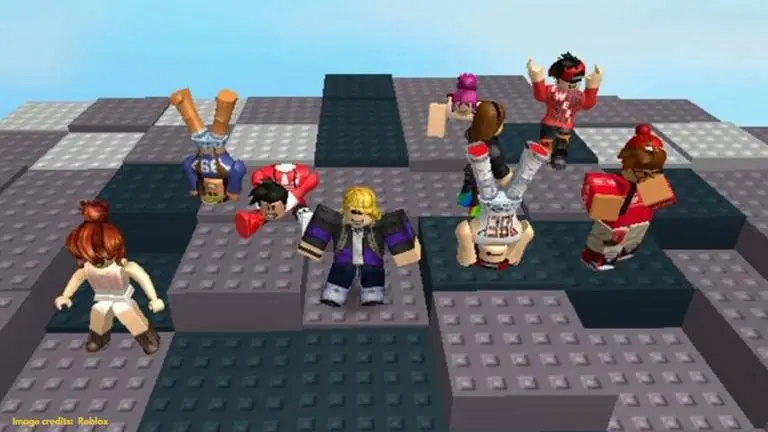
Playing games and using emotes make for the perfect combination in Roblox. An Emote is an action that Roblox allows players to perform whilst in a game. Most of the emotes have to be purchased in-game before they can be used in Roblox. However, there are also a few free ones to try on. Players can use an emote on both PC and smartphones. Setting up an emote only takes a few minutes. So, let's take a look at how you can equip and use emotes on both PC and mobile platforms.
How to use emotes in Roblox PC
Step 1: Launch Roblox on your PC.
Step 2: Click on the ‘Catalog’.
Advertisement
Step 3: On the left tab, you will see an option called ‘Featured Emotes’ under the ‘Featured’ menu. Click on it.
This will bring up all the Free Emotes that can be used.
Advertisement
Step 4: Click on the ‘Get’ button to download it for free. Click on ‘Get Now’ to confirm the download.
Follow the same steps to download all the emotes individually.
Step 5: Once you have downloaded the emotes, navigate to ‘Avatar’ on the left tab.
This will bring up the Avatar Editor and display the recently downloaded emotes.
Step 6: Clicking on any of the emotes will allow you to equip them. You can slot each emote from 1 to 9. To do so, you simply need to select an emote and choose a number you wish to assign them.
Step 7: Now, open a game and press ‘B’ on your keyboard to open the emotes equipped.
Step 8: Press any of the keys assigned to emotes and it should start working.
How to use emotes in Roblox Mobile?
Setting up emotes on Roblox mobile is just as easy as on desktops. Here’s all you need to do:
Step 1: Open ‘Roblox’ on your smartphone.
Step 2: Go to ‘Featured Emotes’ and download them by clicking on the ‘Get’ option.
Step 3: Go to ‘Inventory’.
Step 4: Click on the dropdown menu under ‘Category’ and select ‘Avatar Animation’.
Step 5: For Subcategory, select ‘Emote’.
Step 6: Click on the ‘Wear’ option. Equip the emotes to add them to your avatar.
Step 7: Now, go back and enter a new game.
Step 8: The emotes will be added to the wheel and activated.
Image credits: Roblox
Published By : Danish Ansari
Published On: 3 June 2020 at 10:34 IST
